"Follow" Versus "Connect" on Linkedin

Mar 27, 2025
What is the difference between Following and Connecting with someone on LinkedIn?
LinkedIn is a great application for connecting with other businesses and people, job hunting, and thought leadership. But when it comes to engagement, especially with other professionals, it can be confusing whether or not to “follow” or request to “connect” with others on the platform.
While both options allow you to engage with others on the platform, knowing the difference between the two is the key to ensuring that you are connecting with the right people in the appropriate way. Both of these networking features can impact your business strategies and your overall presence on LinkedIn. You should use them to your advantage, and knowing the difference between the two will help you grow your network in the way you need, and in the way you want.
Continue reading to learn more about each option, and what will work best for different situations!Understanding the basics of the "Follow" and "Connect" features on LinkedIn
Before deciding whether you should follow or connect, it’s important to understand what each option does, and how it can impact your LinkedIn relationships.
The "Follow" feature
Is a one-way relationship: You can see their posts, but they will not see yours until they follow you back. If this person follows you back, they become one of your connections.
This feature is typically used for influencers, thought leaders, and public figures to manage and maintain their feed if they have larger audiences.
It's also best for staying updated on LinkedIn, without an expectation of direct engagement between you and others.
When should you “Follow” someone?
If you admire someone’s content but don’t know them in a personal way,
If they have the “Follow” button as their default connection option. This is usually used by thought leaders and people with a large following, but they can connect with you after.
If you’re a recruiter or a researcher, looking for insight without direct interaction with other accounts.
The "Connect" Feature
Is a two-way relationship: You can see each other’s content and can message each other.
Ideal for professional networking and relationship-building. This feature is typically used for personal accounts, students, and accounts with smaller audiences.
Requires mutual approval, and it can come with the expectation of direct engagement with posts.
When should you “Connect” with someone?
If you’ve met this person in a professional setting, or you know them personally.
If you want to contact and engage in meaningful conversations with this person.
If you share mutual connections or interests, or education.
How to send a successful connection request
To increase your chances of having your request accepted, always personalize your connection request instead of sending the default message.
LinkedIn gives you this option when you hit the "Follow" button. You could say something like this in the message: "Hi [Name], I really enjoyed your recent post about [topic]. I’m currently working in [ field] and would love to connect and learn more about your insights on [industry trend, idea, subject]. I'm looking forward to getting in touch!"
How to engage with people that you follow
Even if you don’t connect immediately, you can still build a relationship by engaging with someone's content. You can do this by:
Liking and commenting on their posts to show appreciation for them.
Sharing and reposting their content, maybe with your own insights.
Tagging them in relevant discussions to start a conversation.
Over time, consistent engagement could lead to connections—some people may send you a connection request after noticing your interactions with their media.
Using LinkedIn’s "Creator Mode" to Build Followers
If you’re a content creator or professional looking to grow your audience, you might want to enable Creator Mode on LinkedIn.
This changes your primary button from "Connect" to "Follow" to encourage more people to engage with your content rather than request an immediate connection.
It's ideal for building a larger audience without needing to manually accept requests, like you would have to do in the personal mode.
It can help to establish yourself as a thought leader in your industry.
To enable Creator Mode on LinkedIn, follow these steps:
1. Go to Your LinkedIn Profile
Click on "Me" in the top right corner of LinkedIn.
Select "Settings & Privacy" from the dropdown menu.

2. Find the Visibility Section
Scroll down to the visibility section (right below Account preferences and Sign in & Security).
Scroll down on this page until you come across "Visibility of your LinkedIn Activity". then clock Followers.

If you haven’t enabled it yet, you’ll see an option to click "Make follow primary". From now on, people will have to Follow you before they can Connect with you.

4. Confirm & Save Changes
It will save automatically if you are on a desktop computer. Otherwise, on a mobile device, click "Save".
In Conclusion
The decision to Follow or Connect on LinkedIn depends on your networking goals:
Follow if you want to stay updated on someone’s content without direct interaction.
Connect if you want to build a professional relationship and engage on a deeper level.
To maximize LinkedIn’s networking potential, be strategic about whom you follow and connect with, and engage meaningfully with the people in your network.
Are you looking to expand your LinkedIn presence? You could try mixing both strategies—follow industry leaders while also connecting with relevant professionals—to create a well-rounded, valuable network.
Other articles
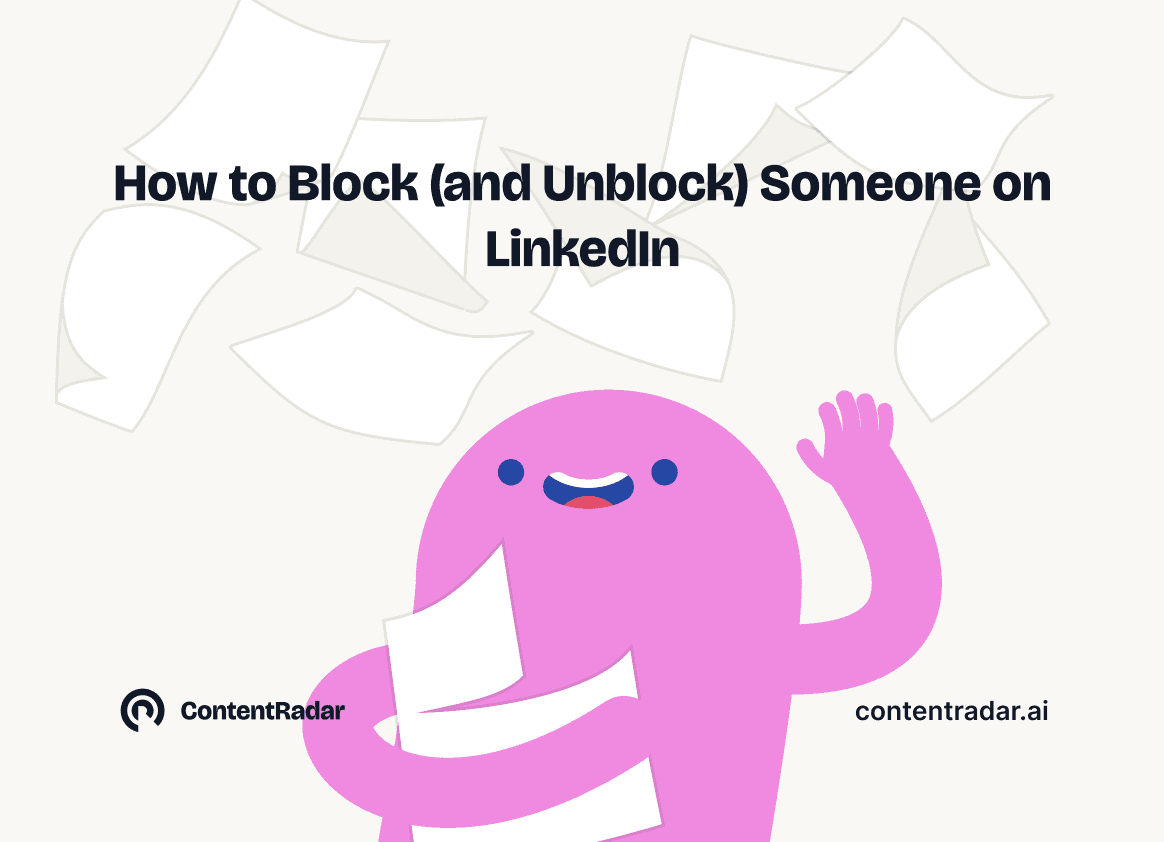
How to Block (and Unblock) Someone on LinkedIn
And When You Should
Discover how to effectively block and unblock someone on LinkedIn to maintain your professional space and privacy. This guide covers the reasons for blocking, step-by-step instructions for both blocking and unblocking, and the difference between blocking and disconnecting. Learn to manage your LinkedIn network confidently and ensure it remains a supportive environment for your professional growth.
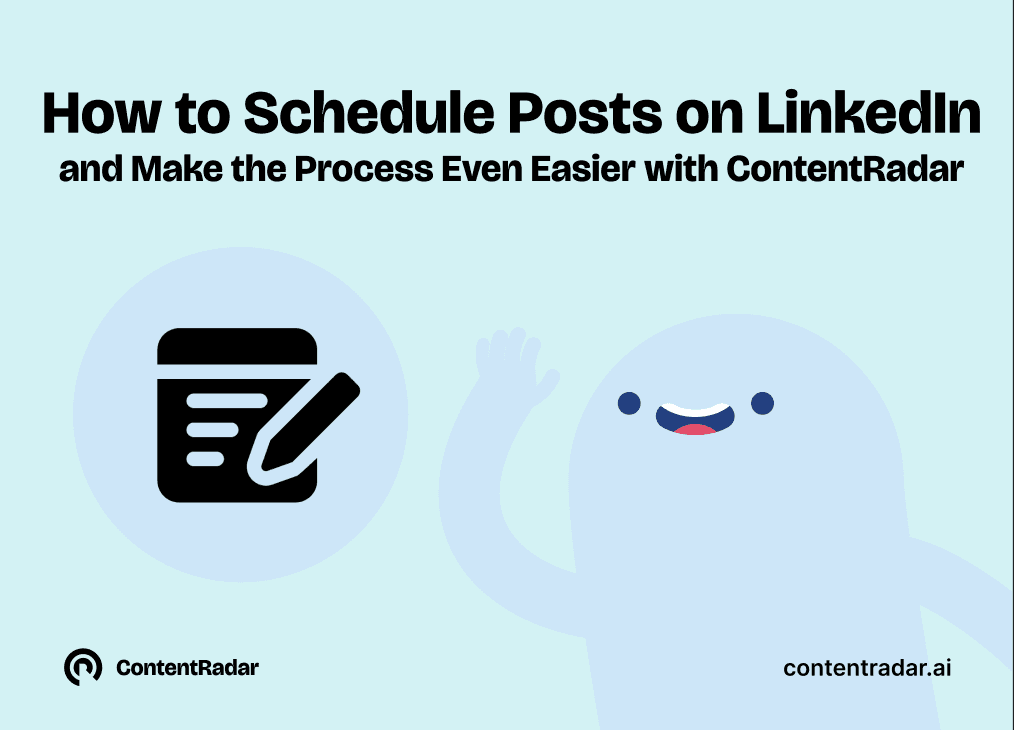
How to Schedule Posts on LinkedIn
and Make the Process Even Easier with ContentRadar
Discover how to effortlessly schedule posts on LinkedIn to boost engagement and maintain consistency. Learn the benefits of scheduling, step-by-step instructions, and how ContentRadar can streamline your content creation and posting process. Maximize your LinkedIn presence with smart timing suggestions and AI-generated content!
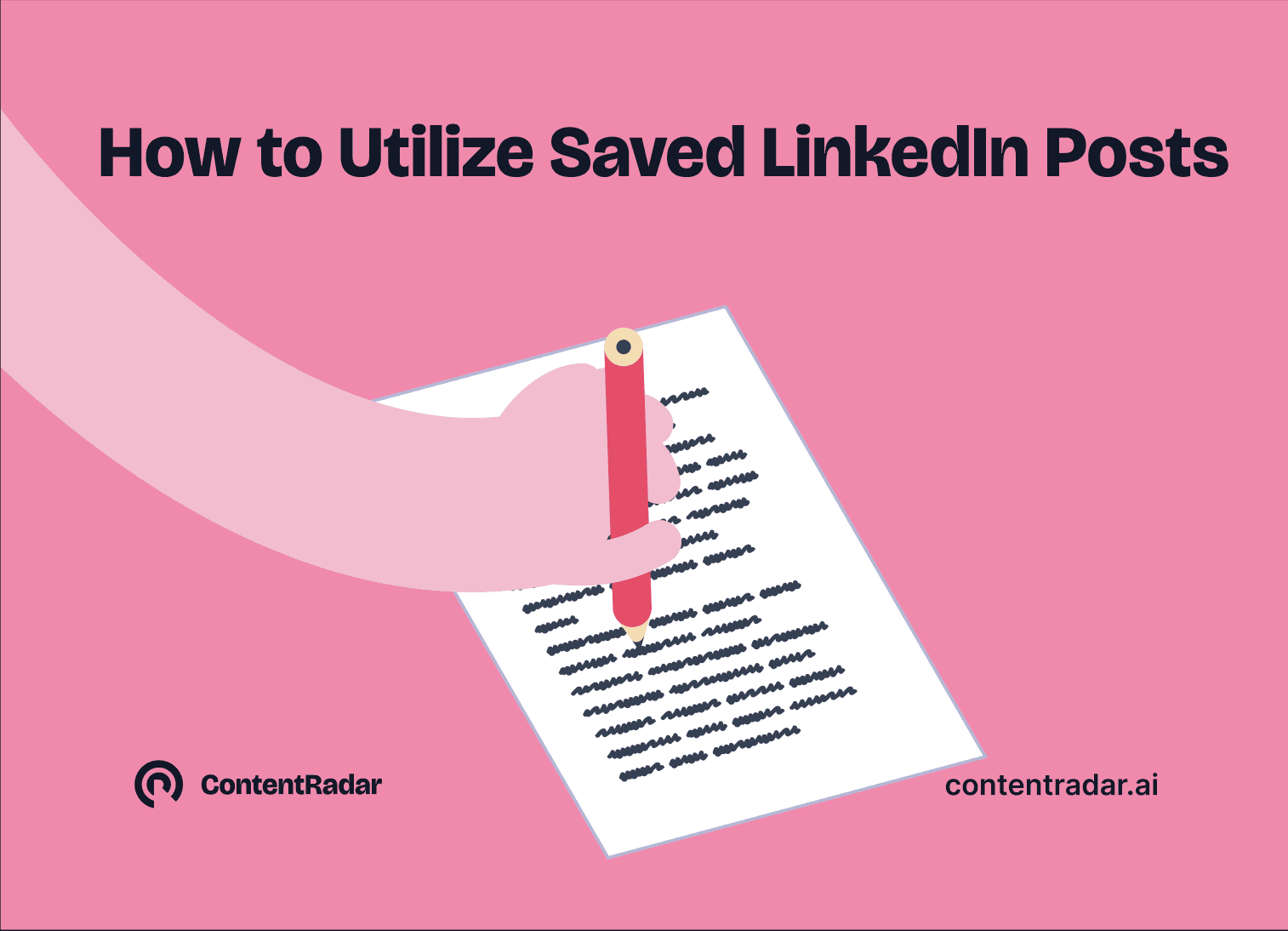
How to Save LinkedIn Posts and Find Them Again
Master the LinkedIn Save feature with our quick guide! Learn how to bookmark posts, job listings, and insightful content for easy access later. Discover the benefits of saving posts, how to find your saved items, and tips for managing your saved content effectively. Stay organized and never lose track of valuable information again!
