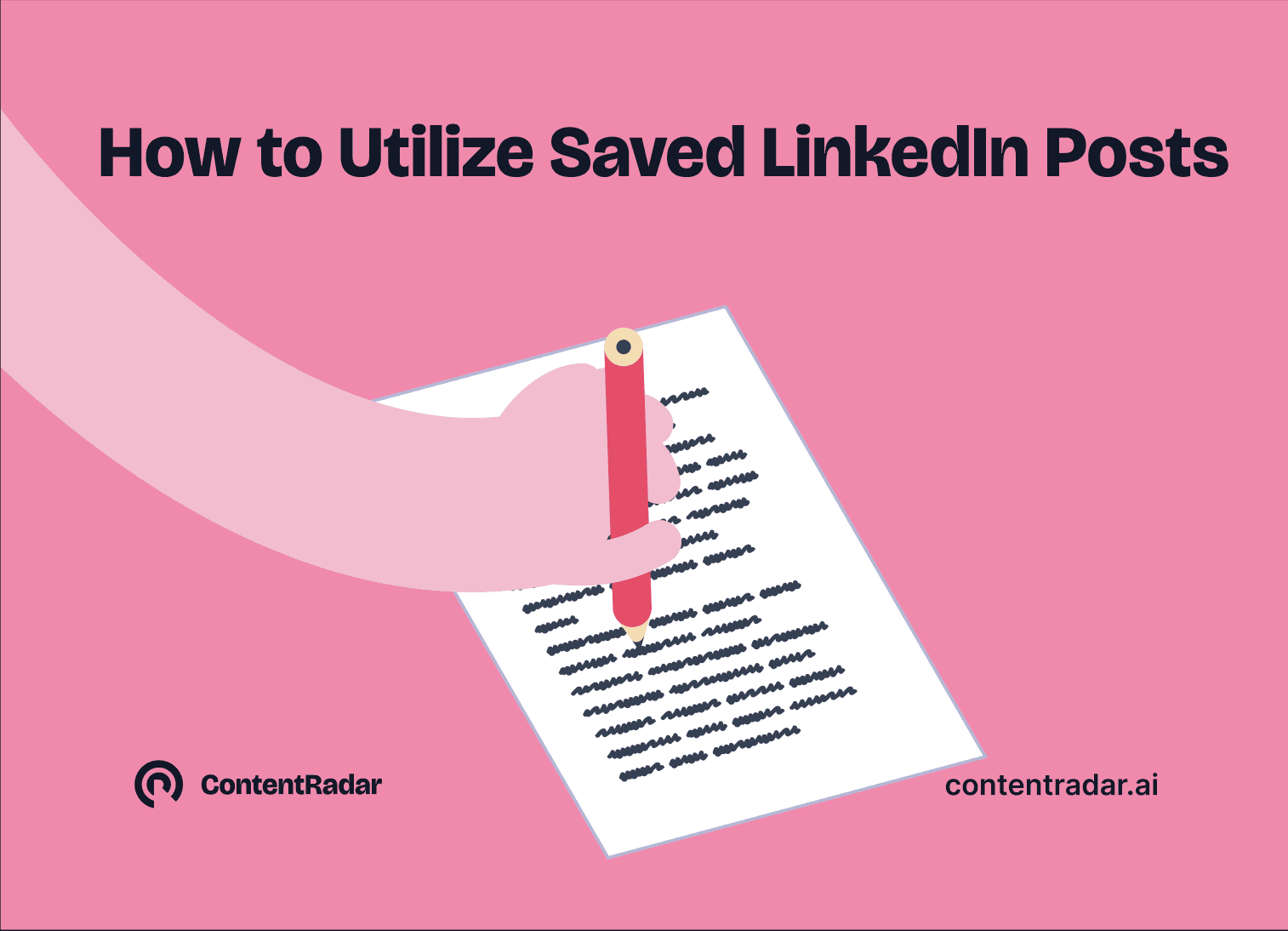How to Save LinkedIn Posts and Find Them Again

Apr 8, 2025
How to Save LinkedIn Posts and Find Them Again
How to Find Your Saved Posts on LinkedIn: A Quick Guide with Video
The Save feature on LinkedIn allows you to bookmark posts so you can return to them later. It’s a simple yet powerful tool for staying organized on LinkedIn. Saved posts on LinkedIn are content bits and pieces that you’ve bookmarked to come back to later. They can consist of anything that someone posts on LinkedIn, like job postings, new updates, and normal posts.
You’ll never have to search again for a job listing, impactful posts, or interesting articles once you know how to save them!
Why saving posts is useful:
With so many users sharing so much content daily on LinkedIn, the Save feature helps ensure you don’t lose track of posts that matter to you and your brand.
Common reasons people use the Save feature:
Career tips they want to revisit or implement later
Job listings they’re interested in but can’t apply to immediately
Insightful or inspiring content worth rereading or sharing later
Save the Posts You Want to Follow Up On
If someone shares content that resonates with you—like a thought leader, recruiter, or company you admire, you should save the post as a reminder to:
Engage with their future content
Follow their page or connect with them
Refer back when writing your cover letter or preparing for an interview
It’s a small step that can lead to stronger networking and smarter job searching.
Why It’s Helpful to Revisit Saved Content
Revisiting saved posts lets you:
Apply on career advice or tips when you're ready
Revisit job opportunities before they close, or to see what ones you have applied to, archived, or in the process of applying to (through LinkedIn)
Reflect on insightful posts that sparked new ideas or inspiration
Stay engaged with industry news or thought leadership at your own pace, and when you have the time
Where Your Saved Content Appears
All your saved content lives in one place for easy access:
Go to your LinkedIn homepage
Click “Saved Items” in the left-hand menu (on desktop) or through your profile menu (on a mobile device)
There, you’ll find a list of everything you've saved— including posts, jobs, and articles.

Still Confused? Watch our video ⬇️
Managing Your Saved Content
While saving posts can be a great habit, it’s important to keep your saved content organized and relevant. This way, your personal saves are not bopgged down bhy posts you don’t find important or interesting anymore.
As your goals or interests change, some saved posts may no longer be useful. Don’t be afraid to unsave them. It’s time to unsave posts when:
You’ve read the article or applied to that saved job
The post is outdated, or no longer aligns with your goals or inspirations
It’s cluttering your saved list and you haven’t looked at it in some time.
By being proactive about your saves, your saved content can be more of a to-do list rather than an archive collecting dust.
In Summary
The Save feature on LinkedIn is a simple but effective way to bookmark posts—like job listings, career tips, or insightful content—so you can easily come back to them later. With the constant stream of valuable posts on your feed, saving helps you stay organized and ensures you don’t lose track of content that supports your professional goals. Go save some posts now, and put these insights to use!
Other articles
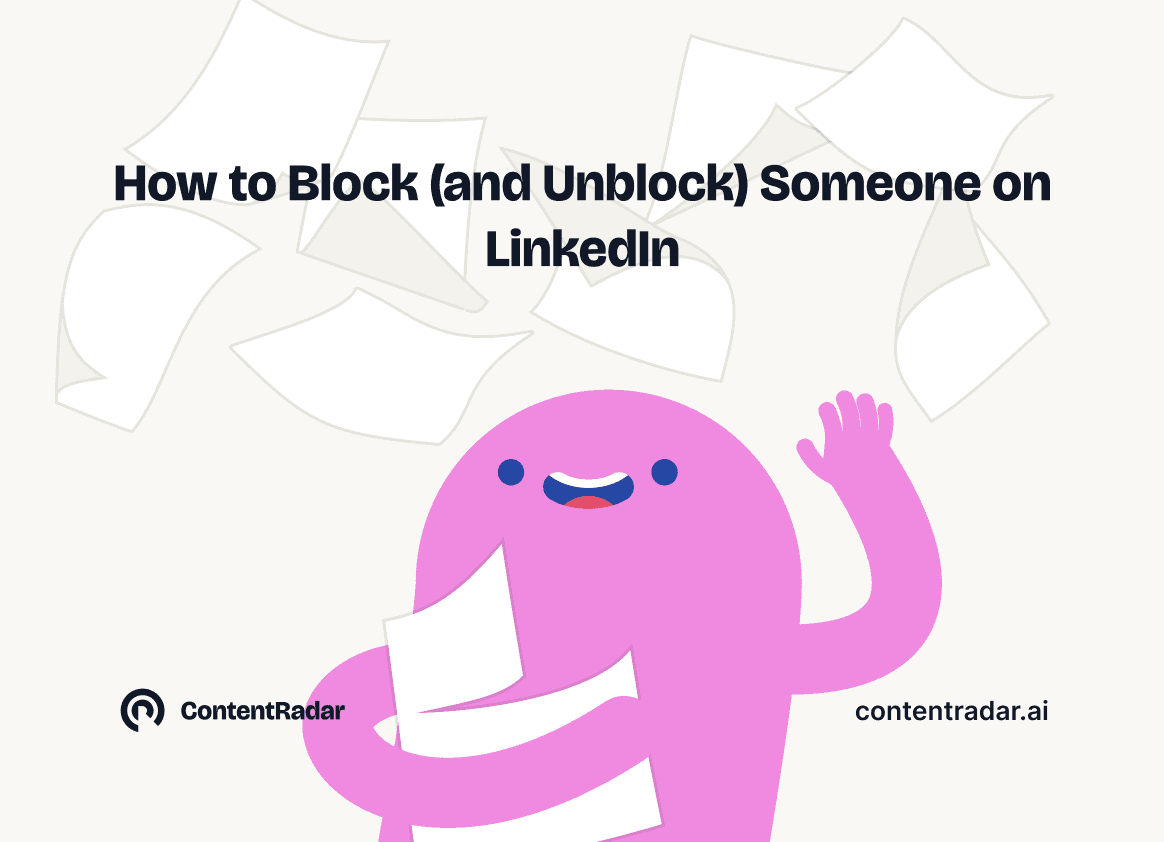
How to Block (and Unblock) Someone on LinkedIn
And When You Should
Discover how to effectively block and unblock someone on LinkedIn to maintain your professional space and privacy. This guide covers the reasons for blocking, step-by-step instructions for both blocking and unblocking, and the difference between blocking and disconnecting. Learn to manage your LinkedIn network confidently and ensure it remains a supportive environment for your professional growth.
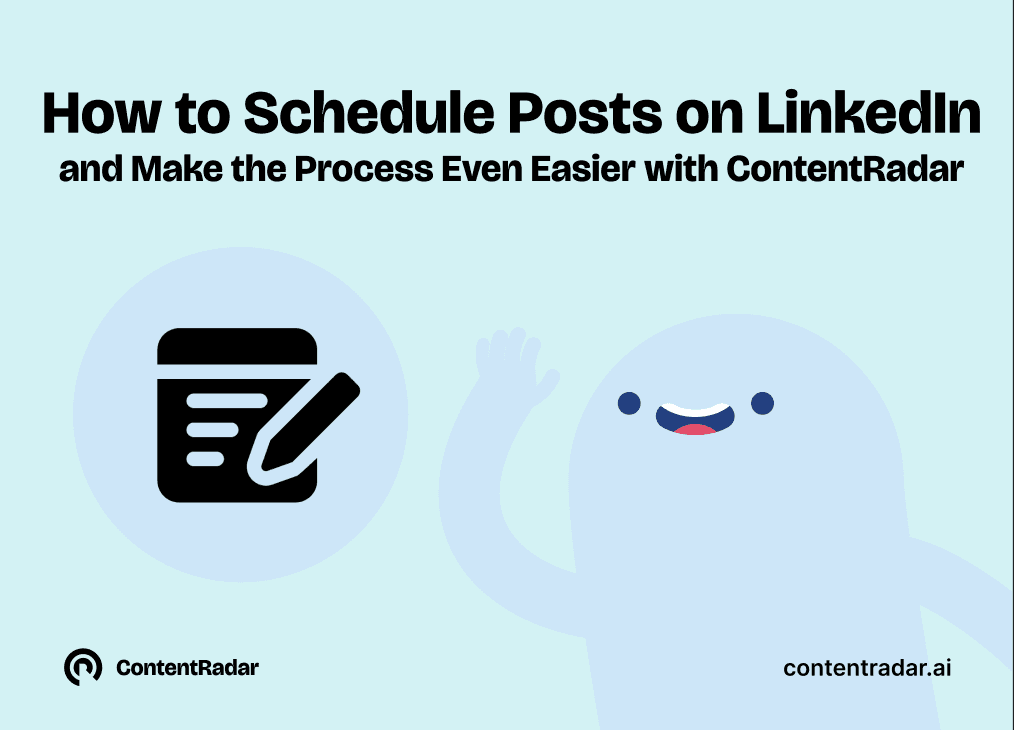
How to Schedule Posts on LinkedIn
and Make the Process Even Easier with ContentRadar
Discover how to effortlessly schedule posts on LinkedIn to boost engagement and maintain consistency. Learn the benefits of scheduling, step-by-step instructions, and how ContentRadar can streamline your content creation and posting process. Maximize your LinkedIn presence with smart timing suggestions and AI-generated content!

Posting GIFs on LinkedIn, and How to Utilize them
and what to look for or avoid when using them!
Discover the art of using GIFs on LinkedIn! Learn how to effectively post GIFs, when to use them for maximum engagement, and when to avoid them to maintain professionalism. Explore types of GIFs that enhance your content, best practices for posting, and tips for creating your own. Elevate your LinkedIn presence with the right visuals!