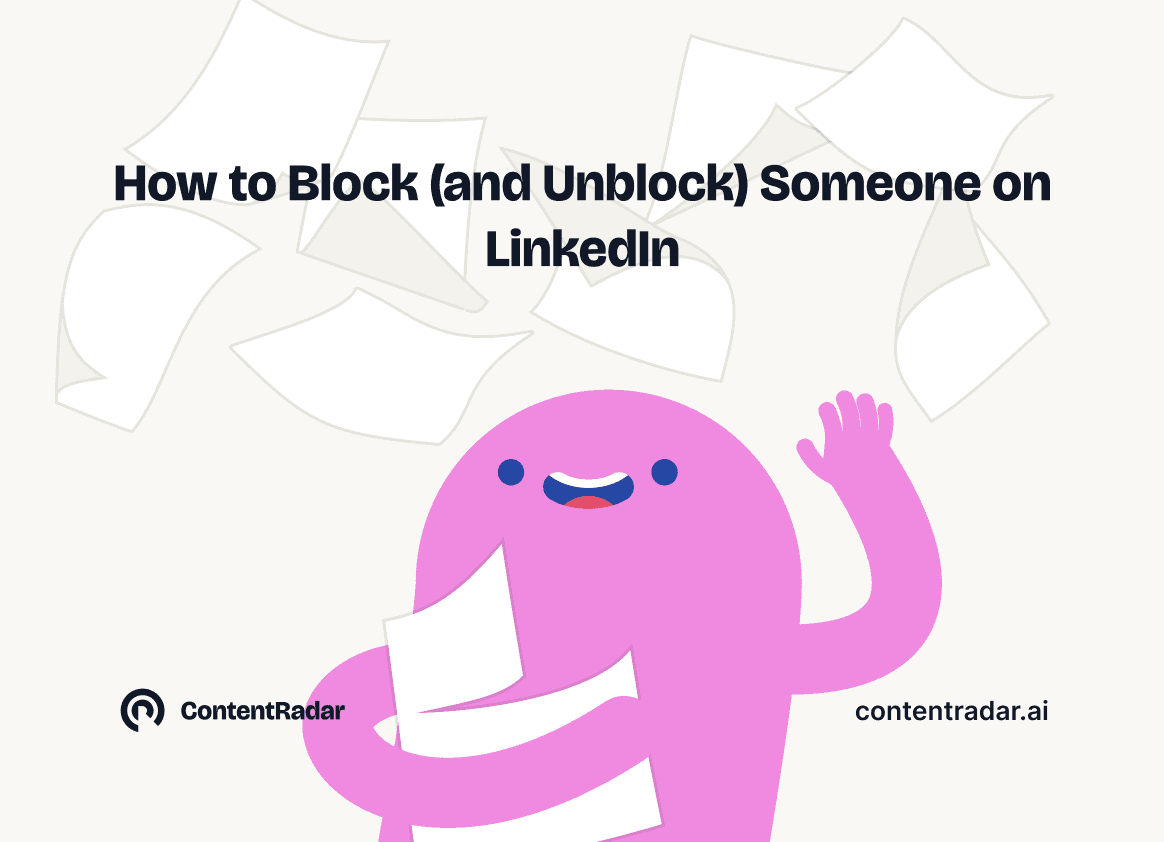How to Block (and Unblock) Someone on LinkedIn

May 2, 2025
How to Block (and Unblock) Someone on LinkedIn
And When You Should
LinkedIn is a powerful tool for building professional relationships, growing your network, and showcasing your skills. But like any social platform, sometimes you may run into situations where you need to protect your space, privacy, or peace of mind by blocking an account or person.
Whether it’s someone sending you frequent unwanted messages, engaging in unprofessional behavior, or just a connection who no longer serves you, LinkedIn gives you control over who you want to interact with.
Why You Might Want to Block Someone on LinkedIn
Blocking someone on LinkedIn can be helpful in some scenarios, including:
Continued unwanted messages or harassment: If someone continues to contact you in ways that make you uncomfortable, blocking them prevents any further contact.
Inappropriate behavior: Whether it’s creepy comments, spammy sales tactics, or unprofessional language, blocking cuts off access to your profile and communication.
Privacy concerns: If someone is constantly viewing your profile or seems to be monitoring your activity, blocking gives you a clean break.
Spam and scams: Blocking helps protect your account from potential phishing or fraudulent accounts.
Past connections: Sometimes, people from a previous job, school, or personal relationship may no longer be someone you want seeing your professional updates, or you may not want to see theirs.
Blocking gives you full control of your network. Someone who is blocked from your profile won’t be able to see your profile, they can’t message you, and LinkedIn won’t tell them that you’ve blocked them.
How to Block Someone on LinkedIn
Blocking is quick and discreet. Watch this short video on how to do it or scroll to read directions on how to block someone on LinkedIn:
Go to the person’s profile.
Click the “More” button (three dots near their profile picture or headline).
Select “Report or Block.”
Click “Block [Name]” and confirm.
And that’s it! Once blocked, they’ll disappear from your LinkedIn network, and you from theirs.
How to Unblock Someone on LinkedIn
If you change your mind or block someone by accident, unblocking is just as easy. Watch this short video or scroll to read about how you can unblock someone on LinkedIn:
Click your profile picture in the top right and go to “Settings & Privacy.”
Navigate to the “Visibility” section.
Scroll to “Blocking.”
You’ll see a list of users you’ve blocked. Click “Unblock” next to their name.
Enter your password to confirm.
Tip: After unblocking someone, you’ll need to wait 48 hours before you can block them again, if necessary.
Blocking vs. Disconnecting
Before you block someone, consider if disconnecting with them on LinkedIn is sufficent.
Blocking completely removes both people from each other’s LinkedIn experience. You won’t be able to view each other’s profiles or interact in any way.
Disconnecting simply removes them from your network. They can still see your public posts or profile (unless you adjust your privacy settings).
When to Disconnect:
The person hasn’t done anything wrong, but you no longer want to be professionally connected.
You want to clean up your network or reduce clutter.
You prefer a less dramatic approach to disconnecting professionally- they won’t get a notification that you've removed them.
In Conclusion
Your LinkedIn network should be a space where you feel safe, professional, and supported. Don’t hesitate to use blocking as a tool when needed. It’s there for a reason. But also remember that a simple disconnection can sometimes do the trick if you want to quietly move on from a contact.
Whether you’re managing boundaries, dealing with unwanted attention, or simply curating your digital presence, you can be in control of your LinkedIn network.
Other articles
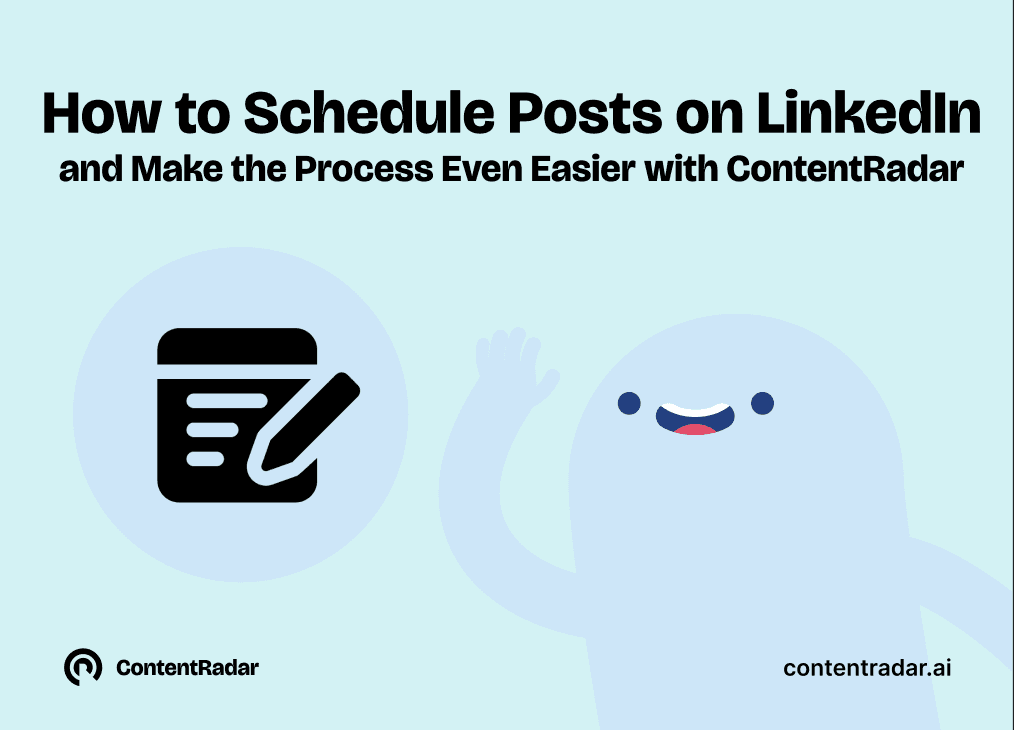
How to Schedule Posts on LinkedIn
and Make the Process Even Easier with ContentRadar
Discover how to effortlessly schedule posts on LinkedIn to boost engagement and maintain consistency. Learn the benefits of scheduling, step-by-step instructions, and how ContentRadar can streamline your content creation and posting process. Maximize your LinkedIn presence with smart timing suggestions and AI-generated content!
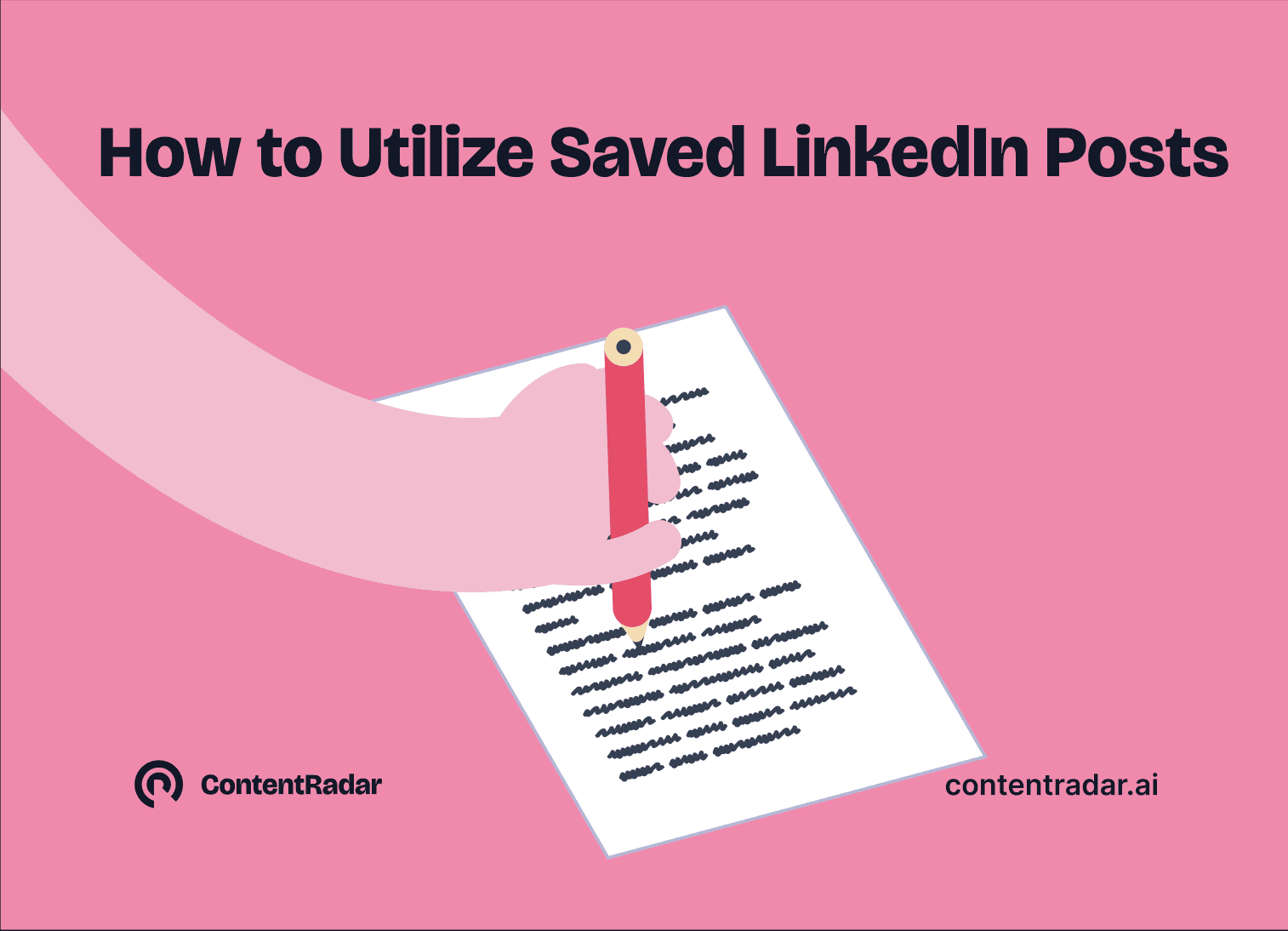
How to Save LinkedIn Posts and Find Them Again
Master the LinkedIn Save feature with our quick guide! Learn how to bookmark posts, job listings, and insightful content for easy access later. Discover the benefits of saving posts, how to find your saved items, and tips for managing your saved content effectively. Stay organized and never lose track of valuable information again!

Posting GIFs on LinkedIn, and How to Utilize them
and what to look for or avoid when using them!
Discover the art of using GIFs on LinkedIn! Learn how to effectively post GIFs, when to use them for maximum engagement, and when to avoid them to maintain professionalism. Explore types of GIFs that enhance your content, best practices for posting, and tips for creating your own. Elevate your LinkedIn presence with the right visuals!