Posting GIFs on LinkedIn, and How to Utilize them

Apr 8, 2025
How to Use GIFs on LinkedIn
GIFs, also known as Graphics Interchange Formats, are short, looping animations or images. They have become a staple in the world of digital communication. They are visually engaging, making them perfect for capturing attention and expressing emotions or ideas quickly. GIFs can be of a variety of pictures, places, animals, people, and logos.
Why are GIFs popular?
GIFs are easy to consume, which has made them extremely popular on social media platforms. They bridge the gap between static images and videos, delivering messages in a fun, colorful, yet digestible way. They’re like mini videos, that last just a few seconds.
Why Should I Use GIFs on LinkedIn?
GIFs can boost engagement by making your content more dynamic and entertaining. If you use them in the right way, they can draw attention in fast-moving feeds, increase the likelihood of shares, and help posts stand out. Posts with visuals have higher engagement than posts without any sort of visual. When used thoughtfully, GIFs can add a touch of humor or emotion that humanizes your posts, while still maintaining a professional tone. LinkedIn is a professional platform, but it is a social one as well, so being lighthearted with some GIFs is the perfect way to show off professionalism and also personality. But, be aware of when a GIF may not be the right thing to use when commenting or sharing information.
Types of GIFs to Use on LinkedIn:
Educational GIFs: These can include short how-to demonstrations, quick tips, or previews of tutorials.
Celebratory GIFs: You can congratulate team members, celebrate work anniversaries, promotions, or company wins by commenting with a GIF that shows you are happy for your network and their accomplishments!
Reaction GIFs: Show excitement, surprise, agreement, etc., in a lighthearted way with a smiley face, an excited person, or a vibrant picture.

Types of GIFs to AVOID on LinkedIn:
Inappropriate Humor or Language: LinkedIn is used by people across industries and cultures. Even lighthearted content should be respectful and inclusive.
Excessively Flashy or Distracting GIFs: These can be overwhelming, cause accessibility issues, and make your overall post look unprofessional.
Irrelevant Reactions: It may confuse your audience, or dilute your message if the GIF you chose doesn’t align with your content.
GIFs That Mock or Shame: Anything that could be interpreted as making fun of others, including: fails, eye-rolls, or judgy/smug faces could make it seem like you are being passive aggressive and mean.
Quick Tip:
Before posting a GIF, ask yourself:
Would I show this to a hiring manager or CEO?
Does it enhance or distract from the message I’m sharing?
If the answer isn’t a confident yes, skip it or try a more subtle, professional GIF instead.
Resources for Finding and Creating GIFs
Finding GIFs
Giphy (https://giphy.com) - One of the largest GIF libraries, with a professional category.
Tenor (https://tenor.com) - Integrated into many platforms like iMessage, WhatsApp, and Facebook, it's easy to use to search by emotion or keyword.
LinkedIn does not enable GIF creation, but there are platforms you can use to make your own GIFs that LinkedIn will allow you to post.
Creating GIFs
You can use a variety of platforms to make your own GIFs for your LinkedIn, such as
Canva – User-friendly tool to design and export custom GIFs.
Photoshop – Offers more advanced options for animating frames.
Ezgif (https://ezgif.com) – Free online editor to create, resize, and optimize GIFs.
How to post or comment GIFs on LinkedIn
Watch this short video on how to post and/or comment a GIFs on LinkedIn!
Best Practices for using GIFs
Choose wisely – Select GIFs that align with your message, tone, and brand voice.
Keep it professional – Avoid overly silly or pop-culture-heavy GIFs that may not resonate in a professional setting.
Optimize for performance – Aim for GIFs under 5MB with a clean, clear loop that plays smoothly. Any GIF with a size over 5MB is not supported by LinkedIn.
Use sparingly – One well-placed GIF per post is usually enough.
When to use GIFs on LinkedIn
GIFs are fun, but they are not always the best to use. Sometimes, simple comment, repost, or post does the trick even more so than a GIF. These are some examples of when using a GIF is great, but ultimately use your judgement!
Job Promotion Announcements
Productivity Tip Posts
Reacting to Industry News
Congratulating a Teammate or Colleague
Limitations of GIFs:
GIFs may not autoplay in posts (you may need to upload as a short video).
Keep an eye on file size and ensure it's under LinkedIn’s upload limits. LinkedIn does not support any GIF size over 5mb
In Conclusion
GIFs can bring your LinkedIn content to life by making it more engaging, relatable, and memorable. When used thoughtfully, they help convey emotion, celebrate milestones, or simplify complex information—all while staying on brand and building your connections with your network. Give it a try!

Other articles
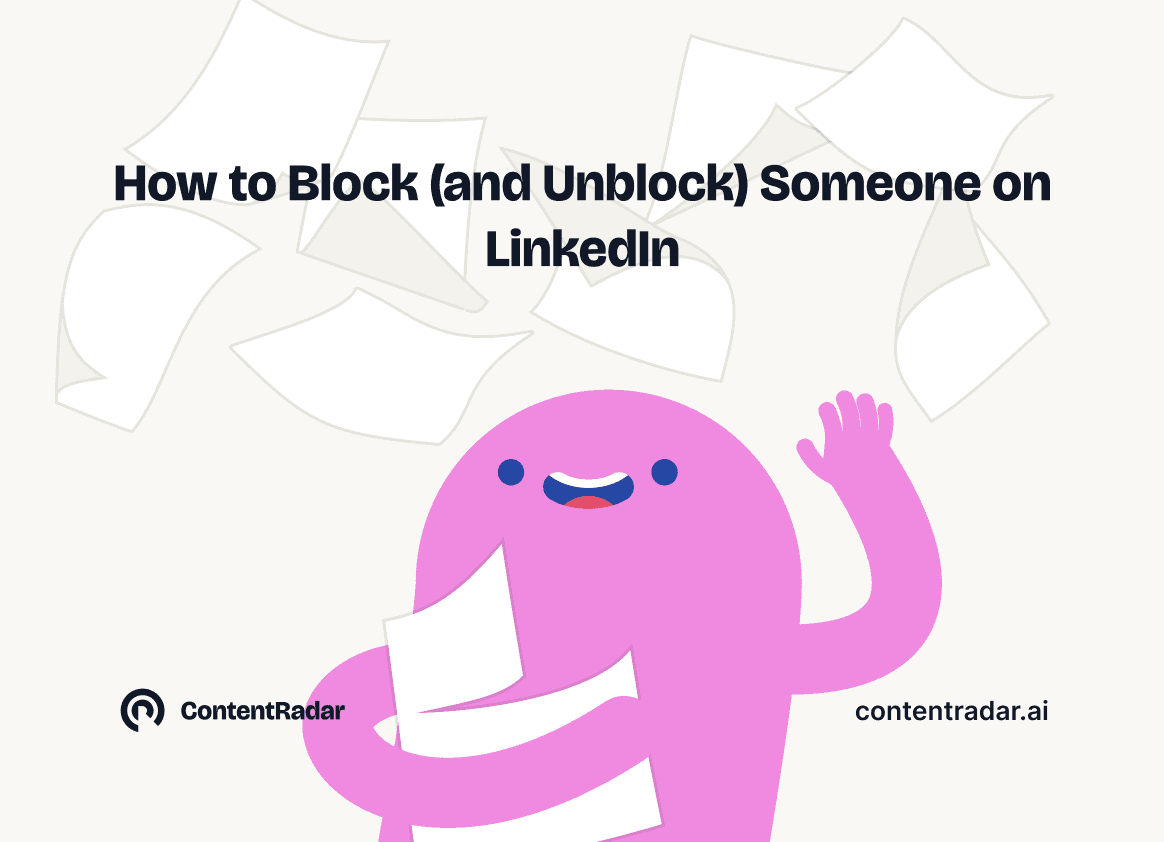
How to Block (and Unblock) Someone on LinkedIn
And When You Should
Discover how to effectively block and unblock someone on LinkedIn to maintain your professional space and privacy. This guide covers the reasons for blocking, step-by-step instructions for both blocking and unblocking, and the difference between blocking and disconnecting. Learn to manage your LinkedIn network confidently and ensure it remains a supportive environment for your professional growth.
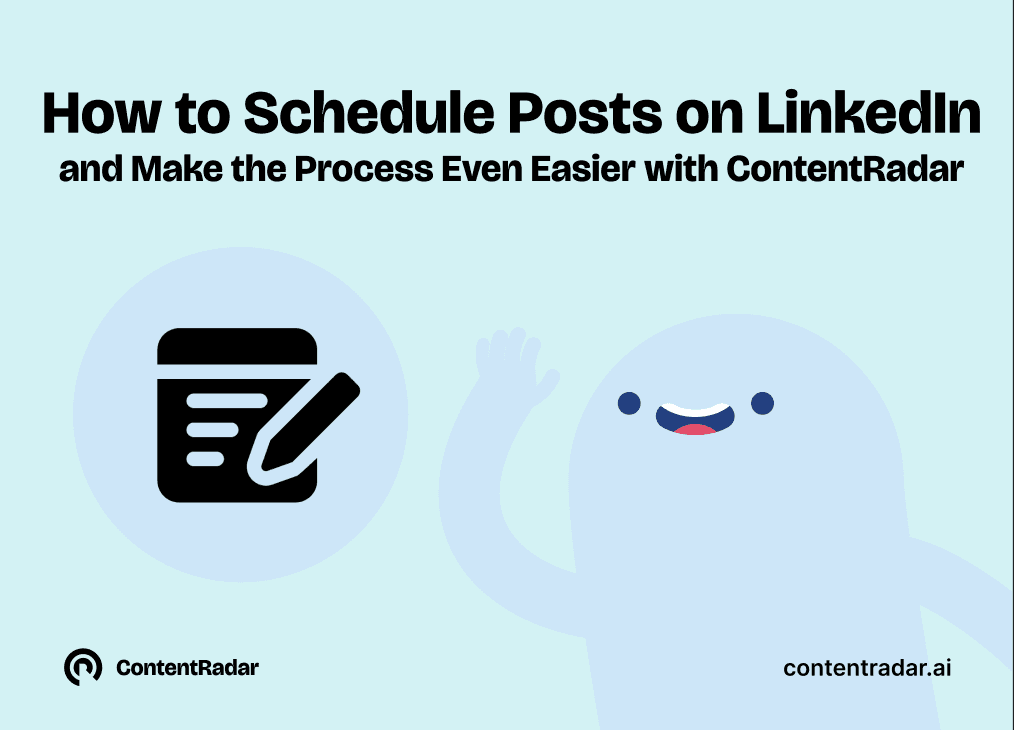
How to Schedule Posts on LinkedIn
and Make the Process Even Easier with ContentRadar
Discover how to effortlessly schedule posts on LinkedIn to boost engagement and maintain consistency. Learn the benefits of scheduling, step-by-step instructions, and how ContentRadar can streamline your content creation and posting process. Maximize your LinkedIn presence with smart timing suggestions and AI-generated content!
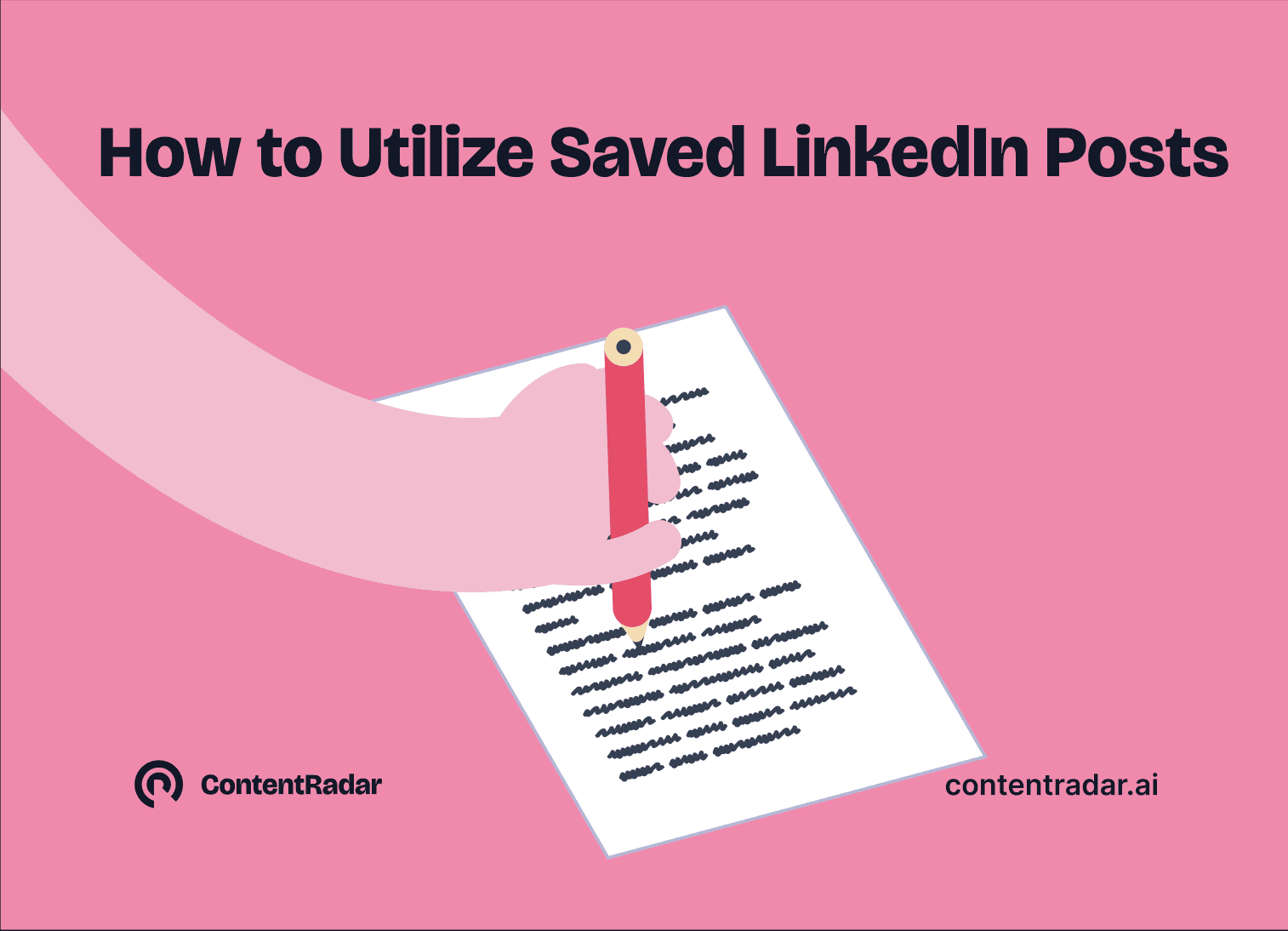
How to Save LinkedIn Posts and Find Them Again
Master the LinkedIn Save feature with our quick guide! Learn how to bookmark posts, job listings, and insightful content for easy access later. Discover the benefits of saving posts, how to find your saved items, and tips for managing your saved content effectively. Stay organized and never lose track of valuable information again!
