How to tag someone on X (Twitter) after posting

Dec 20, 2024
Ever found yourself hitting “Tweet” and immediately realizing you forgot to tag someone important? Don’t worry—you’re not alone! Tagging someone on Twitter is a great way to ensure your post reaches the right people, adds context, and fosters engagement. But what if you forget to tag someone after posting? Can you fix it? Absolutely!
In this guide, we’ll explore how to tag someone on Twitter after posting, why tagging matters, and strategies to make your Twitter experience seamless and effective.
Why does tagging someone on X (Twitter) matter?
Before we dive into the steps, let’s talk about why tagging someone is so important:
Engagement boost: Tagging people or brands can increase visibility and interaction on your tweets. When someone is tagged, they’re notified and more likely to engage.
Building connections: It’s a great way to connect with industry peers, collaborators, or influencers.
Providing context: Tagging adds clarity to your tweet, ensuring your audience knows who or what you’re referring to.
Can you tag someone on X (Twitter) after posting?
Here’s the tricky part: doesn't allow you to edit tweets after they’ve been posted (unless you have upgraded to premium). This means you can’t directly add tags to a tweet once it’s live. But don’t worry—there are workarounds! Let’s look at some practical solutions.
1. Reply to your own tweet
The easiest way to tag someone after posting is by replying to your tweet.
Here’s how to do it:
Go to your X post and click the “quote” icon.
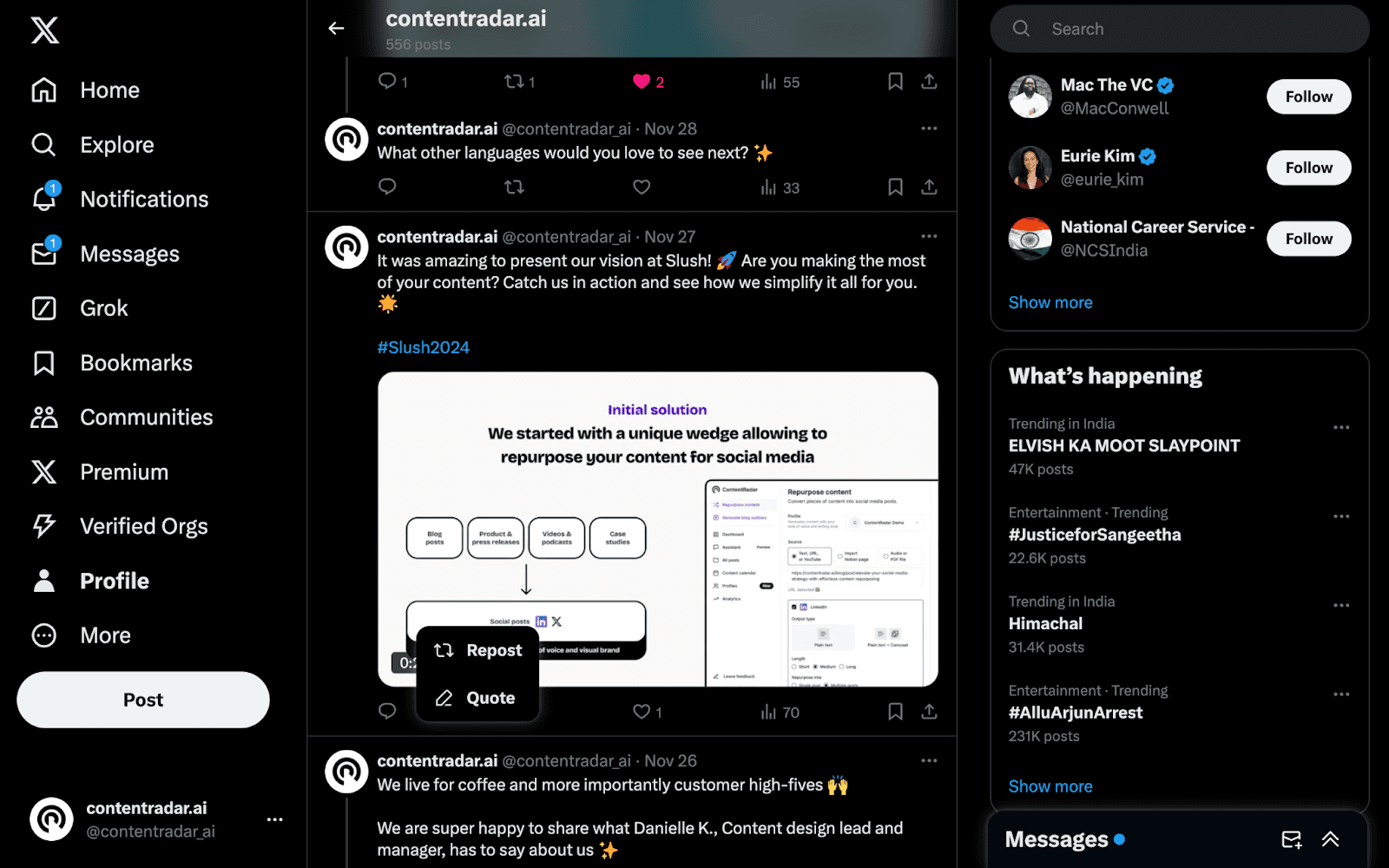
Type your reply, starting with the “@” symbol followed by their Twitter handle (e.g., @username).
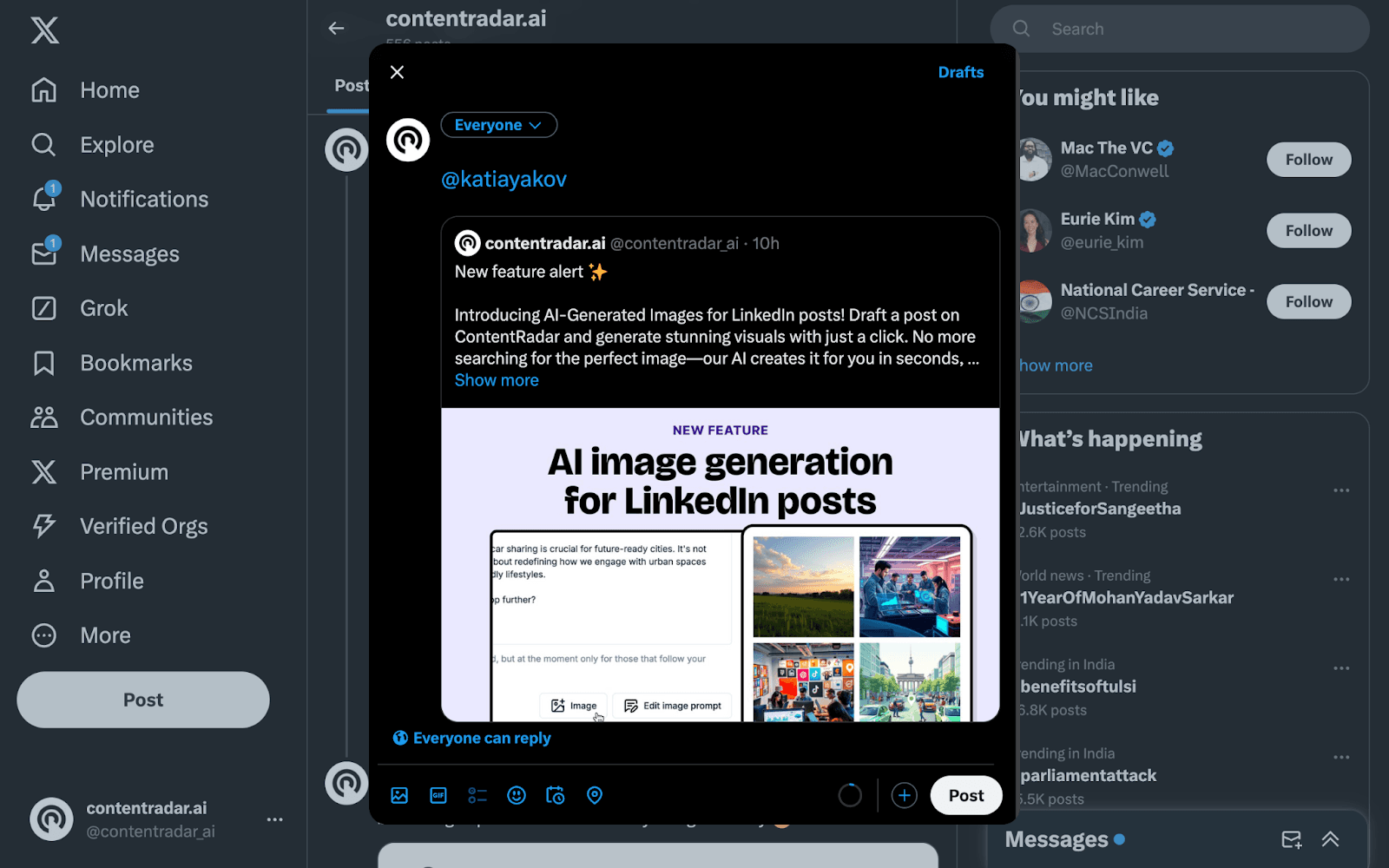
Add a brief note or context about why you’re tagging them.
Hit”Post”, and the person will be notified.
This method ensures the tagged person sees your post without needing to delete and repost your tweet.
2. Delete and repost the tweet
If tagging the person directly in the original tweet is essential, you might need to delete the post and start over.
Steps to delete and repost:
Click the More icon (three dots) on your X post.
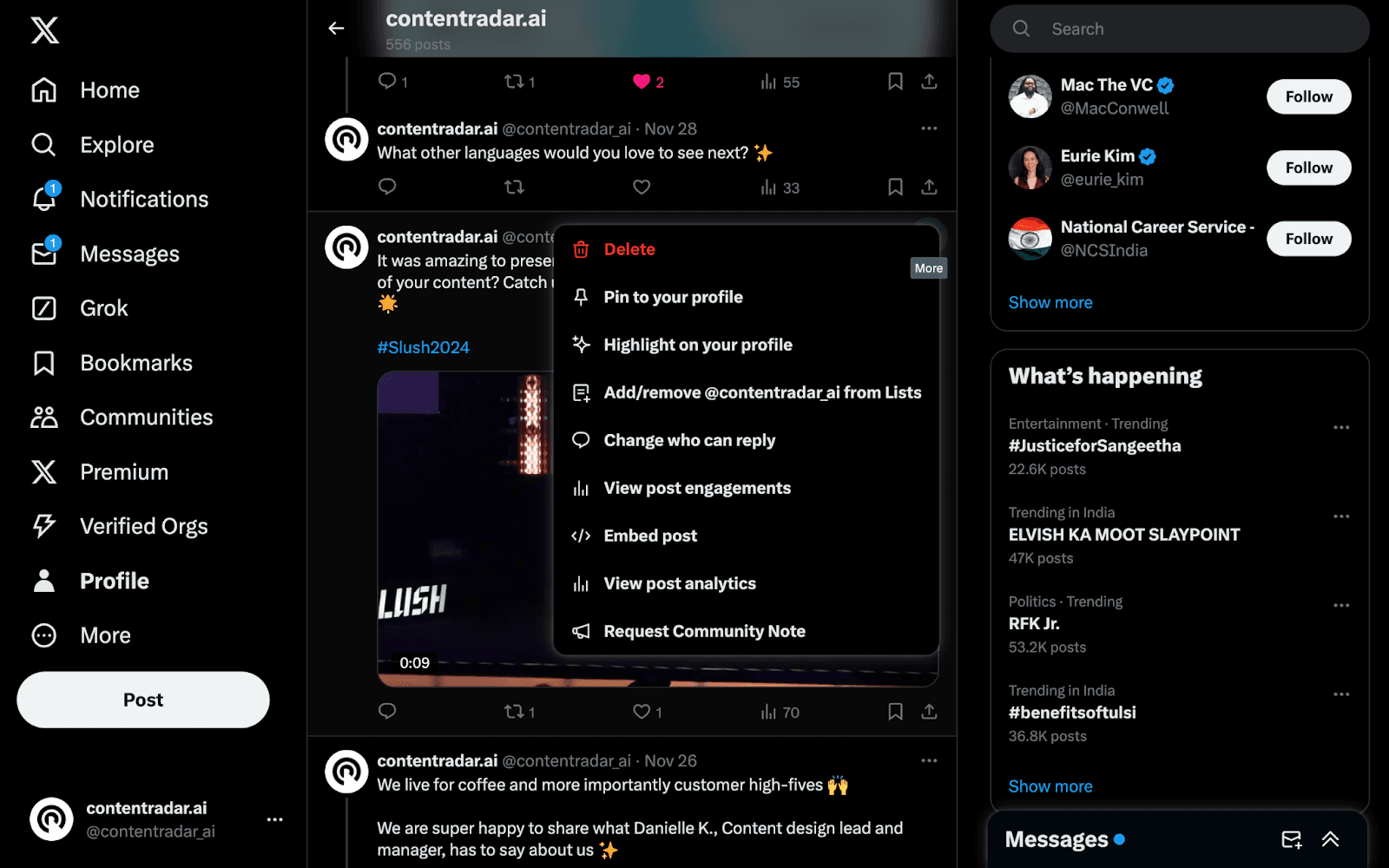
Select “Delete”.
Recreate your tweet, ensuring you tag the person before posting.
While this approach is effective, it’s not ideal if your original tweet has already gained significant engagement.
3. Use X (Twitter) threads
Another great option is to create a thread by replying to your own tweet and tagging the person in the continuation.
Here’s how to do it:
Go to your tweet and click comment.
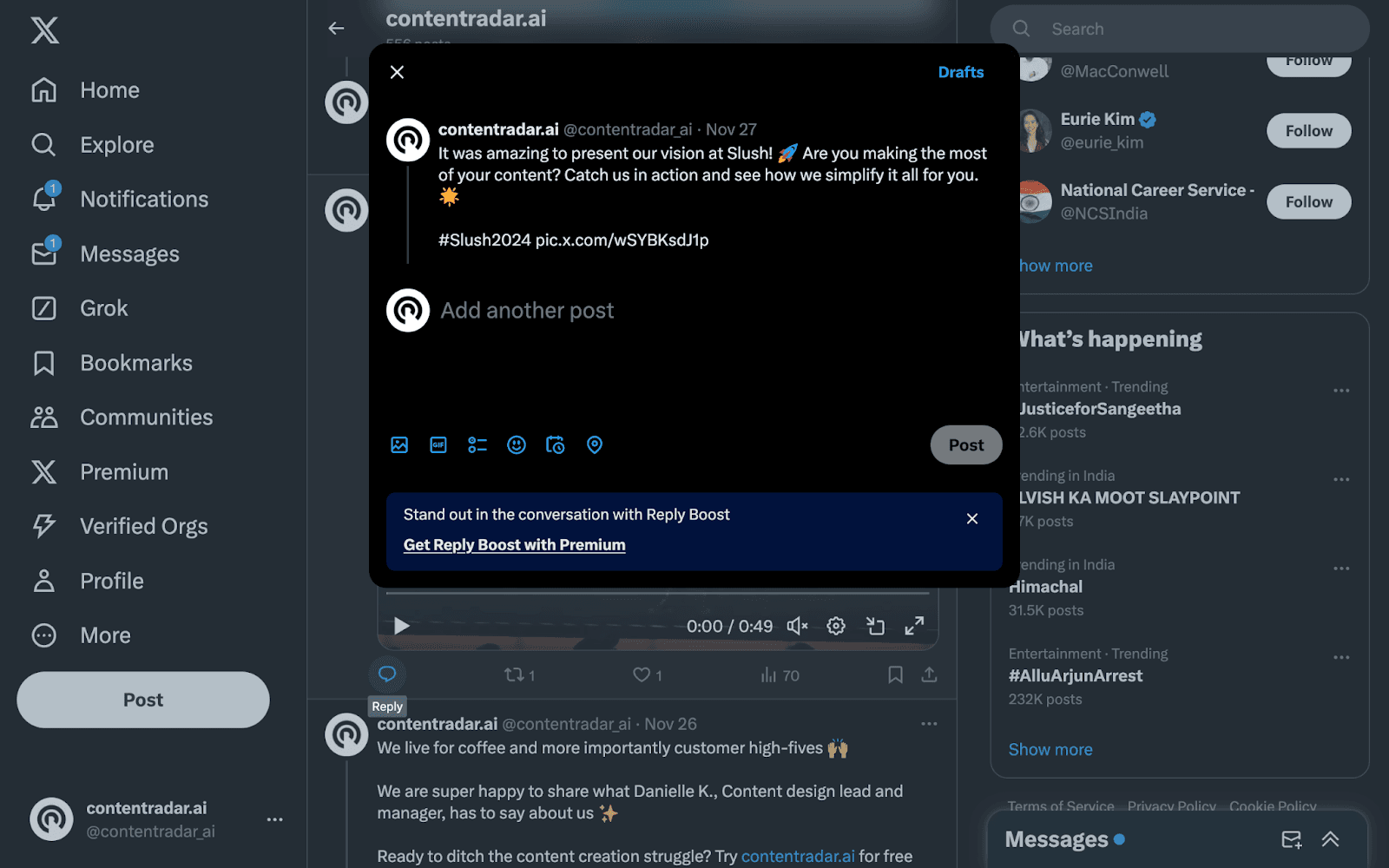
Add the tag in the reply, along with any additional context or follow-up information.
Publish the reply as part of the thread.
This method keeps your original tweet intact while incorporating the new tag seamlessly.
Pro tips for effective tagging on X
Be relevant: Only tag people or brands who are directly related to the content of your tweet. Random tagging can come across as spammy.
Limit tags: X’s character limit can make excessive tagging messy. Keep it concise and purposeful.
Tag in visuals: When attaching images to tweets, use Twitter’s feature to tag up to 10 people in the image itself.
Did you know tagging in visuals doesn’t affect the character limit? It’s a hidden gem for maximizing engagement!
Why an organized X (Twitter) strategy matters
Forgetting to tag someone might seem minor, but it highlights the need for a thoughtful Twitter strategy. Here’s why:
Maximizing visibility: A well-planned strategy ensures your tweets reach the right people at the right time.
Boosting engagement: Tagging, hashtags, and compelling content work together to increase likes, retweets, and replies.
Saving time: With a clear plan, you’ll avoid scrambling to fix errors or repost tweets.
Are you ready to build a strategy that makes tagging (and tweeting) effortless?
Tools to make tagging easier
Tagging and tweeting effectively can be a breeze with the right tools. Here are a few that can help:
ContentRadar: Automate your X (Twitter) strategy with tools to draft, schedule, and repurpose posts effortlessly.
Canva: Create eye-catching visuals that include your tags, ensuring your tweets stand out.
Twitter analytics: Use analytics to see which tagged posts perform best and adjust your strategy accordingly.
Common mistakes to avoid when tagging on X (Twitter)
Overloading tags: Tagging too many people in one tweet can dilute its purpose and feel spammy.
Tagging irrelevant accounts: Ensure the people or brands you tag add value to the conversation.
Ignoring context: Always provide a reason or context for the tag to make it meaningful.
Conclusion
Tagging someone on X (Twitter) after posting might require a workaround, but it’s worth the effort to boost engagement and build connections. Whether you reply, quote a tweet, or start a thread, these strategies ensure your content reaches the right audience.
Remember, tagging isn’t just about visibility—it’s about creating meaningful interactions. With tools like ContentRadar, managing your Twitter strategy becomes seamless, helping you save time while driving results.
Other articles
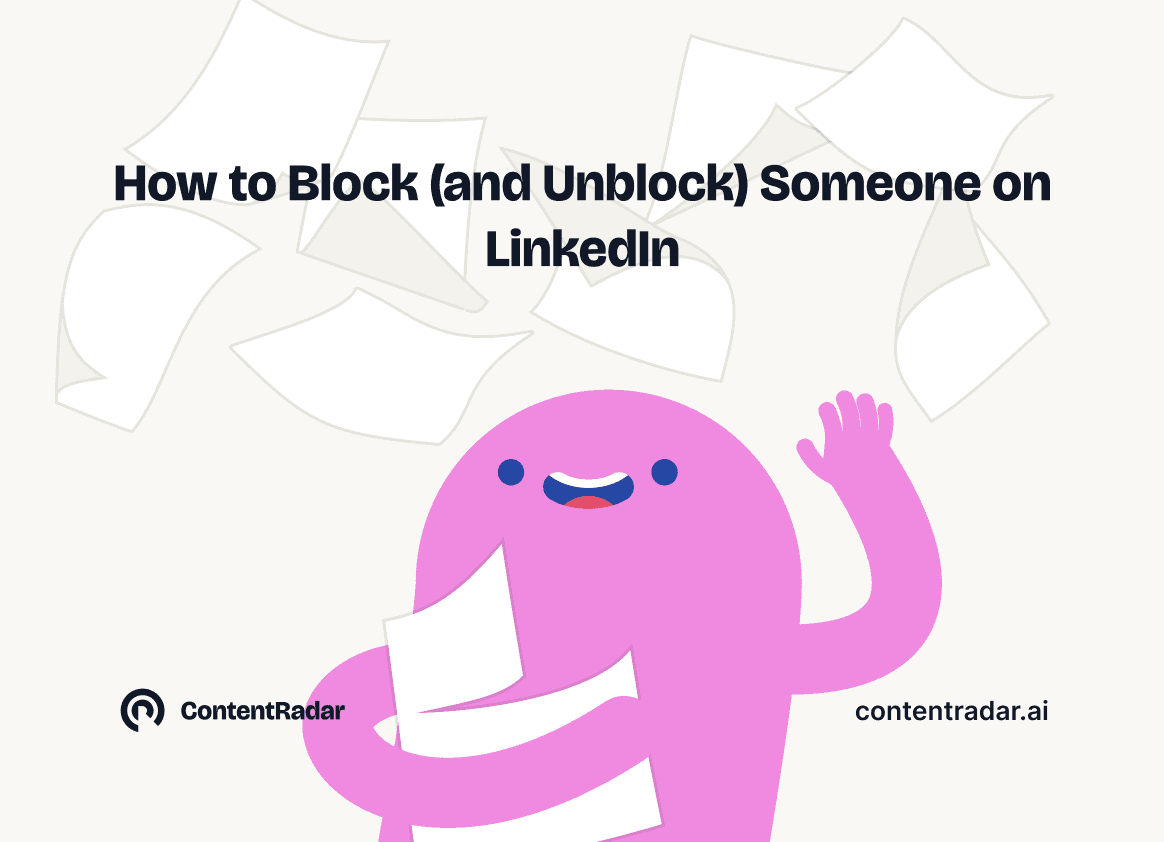
How to Block (and Unblock) Someone on LinkedIn
And When You Should
Discover how to effectively block and unblock someone on LinkedIn to maintain your professional space and privacy. This guide covers the reasons for blocking, step-by-step instructions for both blocking and unblocking, and the difference between blocking and disconnecting. Learn to manage your LinkedIn network confidently and ensure it remains a supportive environment for your professional growth.
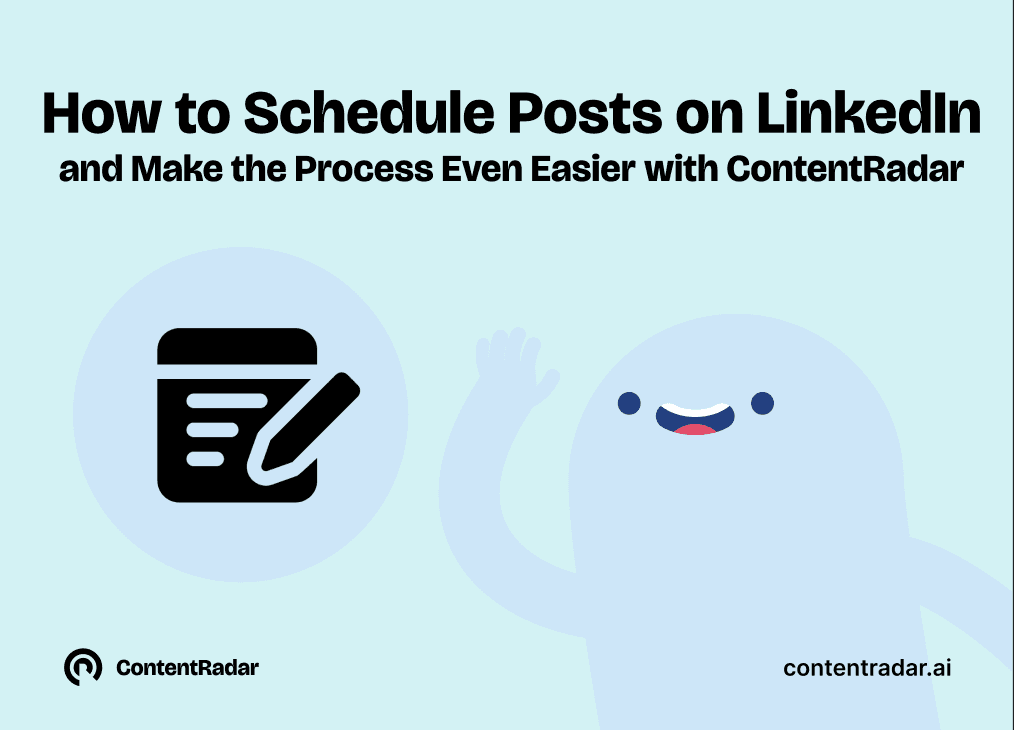
How to Schedule Posts on LinkedIn
and Make the Process Even Easier with ContentRadar
Discover how to effortlessly schedule posts on LinkedIn to boost engagement and maintain consistency. Learn the benefits of scheduling, step-by-step instructions, and how ContentRadar can streamline your content creation and posting process. Maximize your LinkedIn presence with smart timing suggestions and AI-generated content!
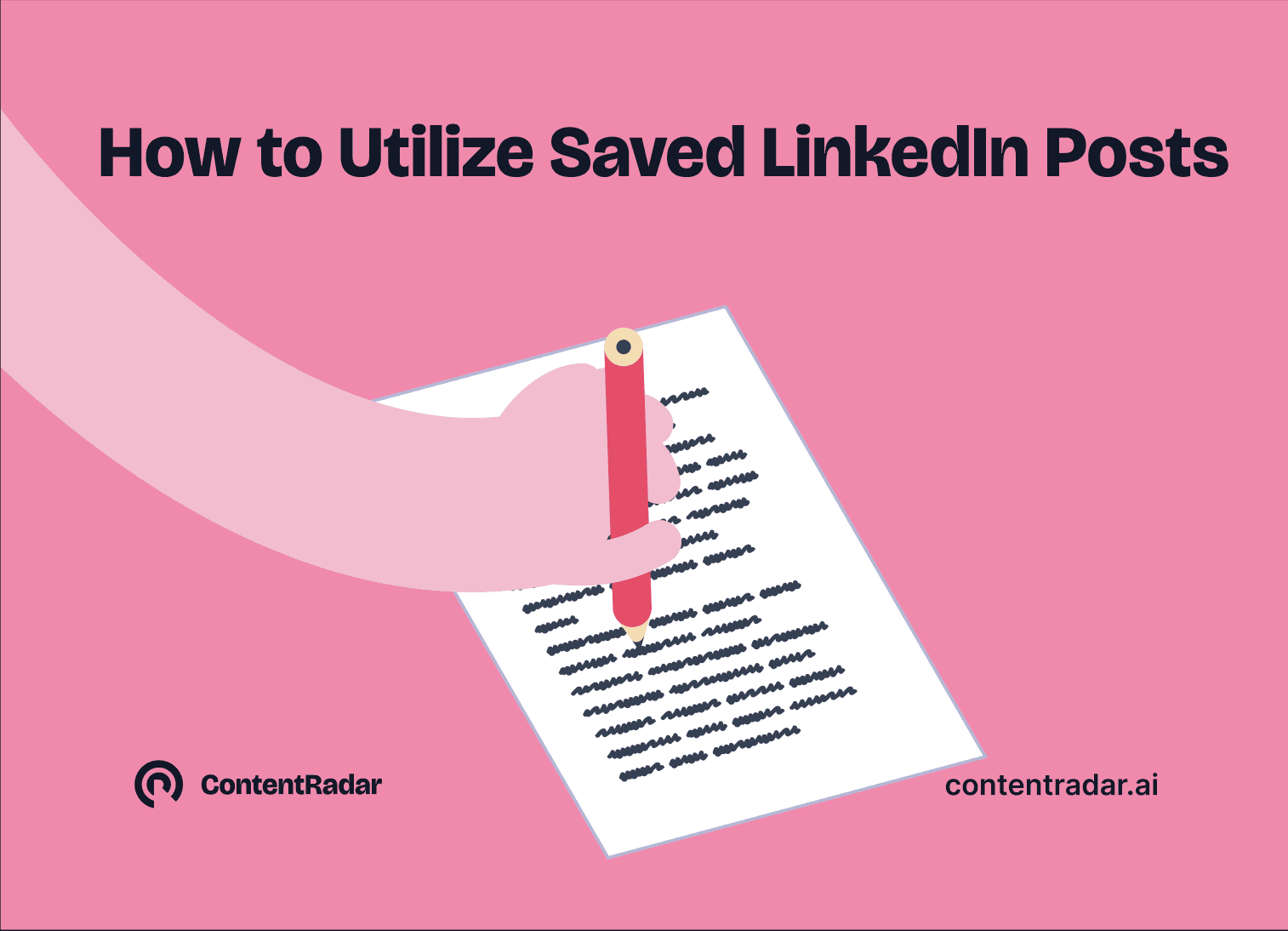
How to Save LinkedIn Posts and Find Them Again
Master the LinkedIn Save feature with our quick guide! Learn how to bookmark posts, job listings, and insightful content for easy access later. Discover the benefits of saving posts, how to find your saved items, and tips for managing your saved content effectively. Stay organized and never lose track of valuable information again!
