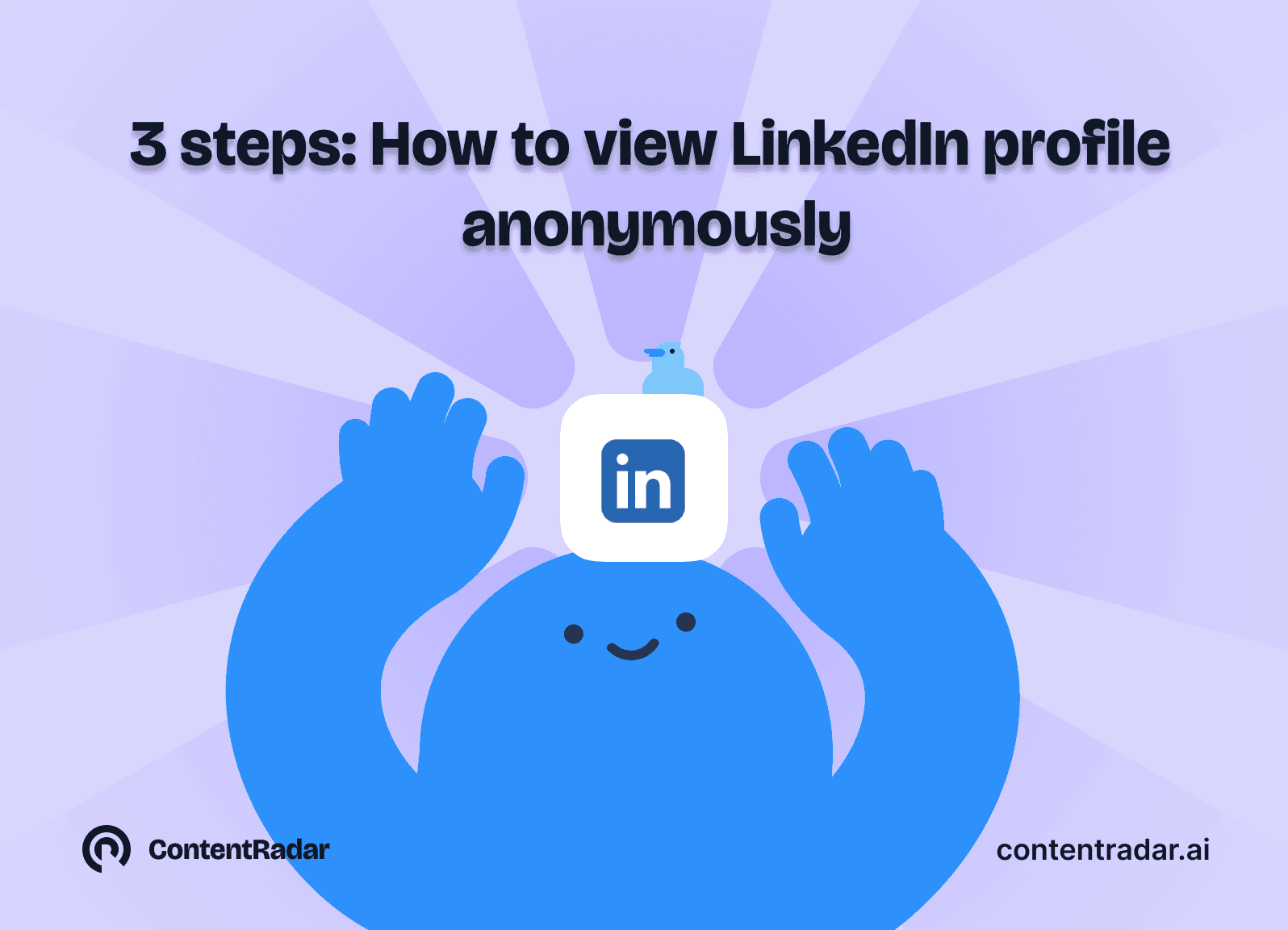How to view Linkedin profiles anonymously

Nov 20, 2024
Have you ever found yourself wanting to check out someone’s LinkedIn profiles anonymously? Maybe you're conducting some job research, or you're just curious about a colleague's professional background. Whatever the reason, we’ve all been there. But how do you view LinkedIn profiles anonymously? Can you do it without alerting the user? The good news is—yes, you can! In this post, we'll show you how to browse LinkedIn quietly and without leaving a trace. Let’s dive in!
How to view LinkedIn profiles anonymously with private mode
If you’re ready to browse LinkedIn anonymously, you'd be required to turn on the private mode. LinkedIn’s private mode is a built-in feature that lets you browse profiles without revealing your identity. Here are the three options you get to control what others see when you visit their profiles:
Private mode: This is the full anonymity setting. When you view a profile in Private Mode, LinkedIn only tells the user that an “Anonymous LinkedIn Member” has viewed their profile. They won’t know anything more about you.
Private profile characteristics: With this option, LinkedIn shows limited details like your job title, company, school, and industry. Your name and headline remain hidden, giving you a more discreet presence.
Your name and headline: This is the default setting. It shows your name, job title, and the degree of your connection to the person (1st, 2nd, or 3rd degree).
To view LinkedIn profiles anonymously, there are simple steps to be followed which includes:
Changing "visibility" settings for your profile
Opting for provide mode in "profile viewing options"
Choose the type of private mode for your profile
Let's explore all the steps in detail:
Go to settings: Click on your profile icon at the top of the homepage. A dropdown menu will appear. Click “Settings & Privacy”.
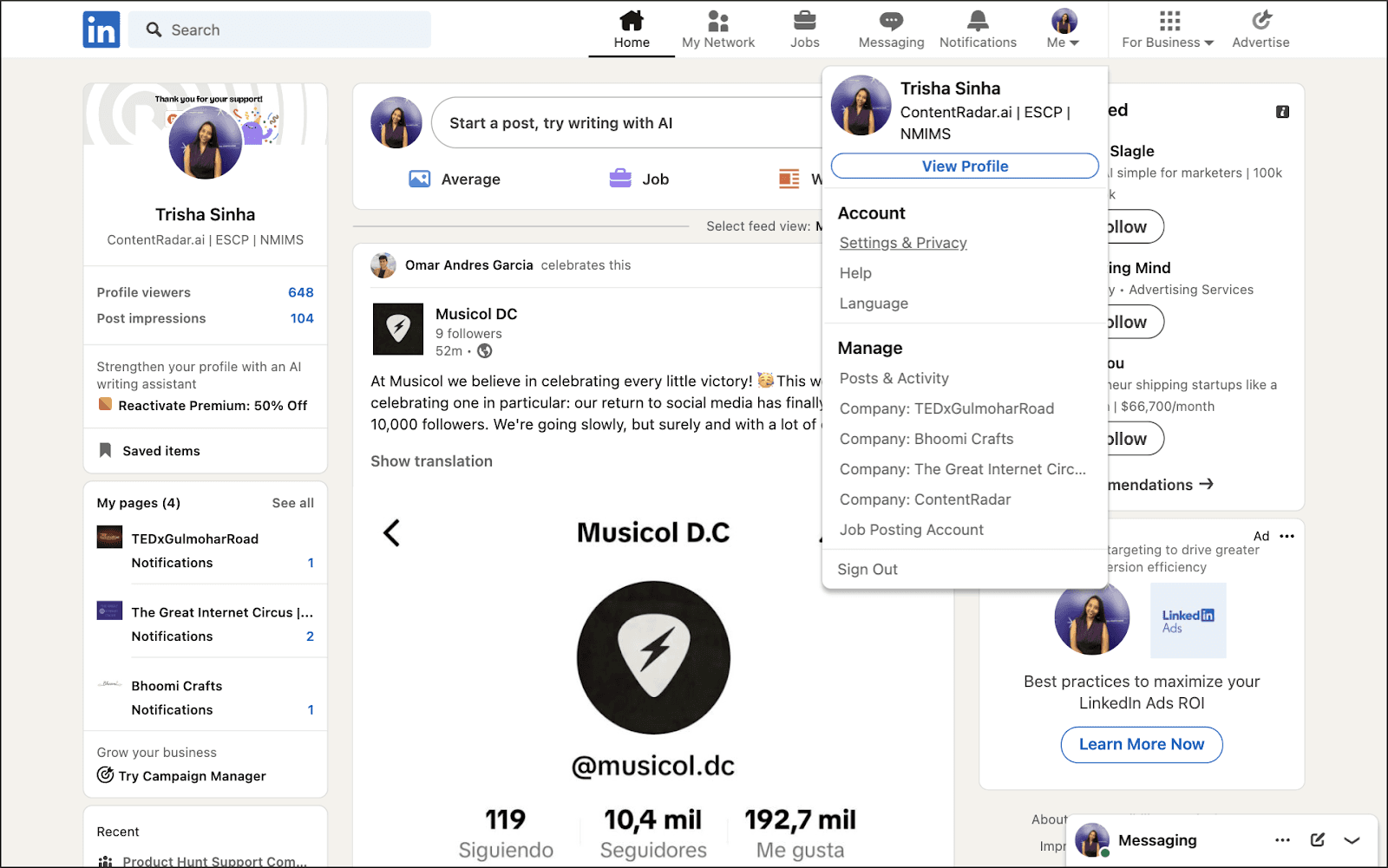
Visibility tab: Once you’re on the settings page, click the “Visibility” tab in the navigation menu on the right. Then click on the first option - “Profile viewing options”
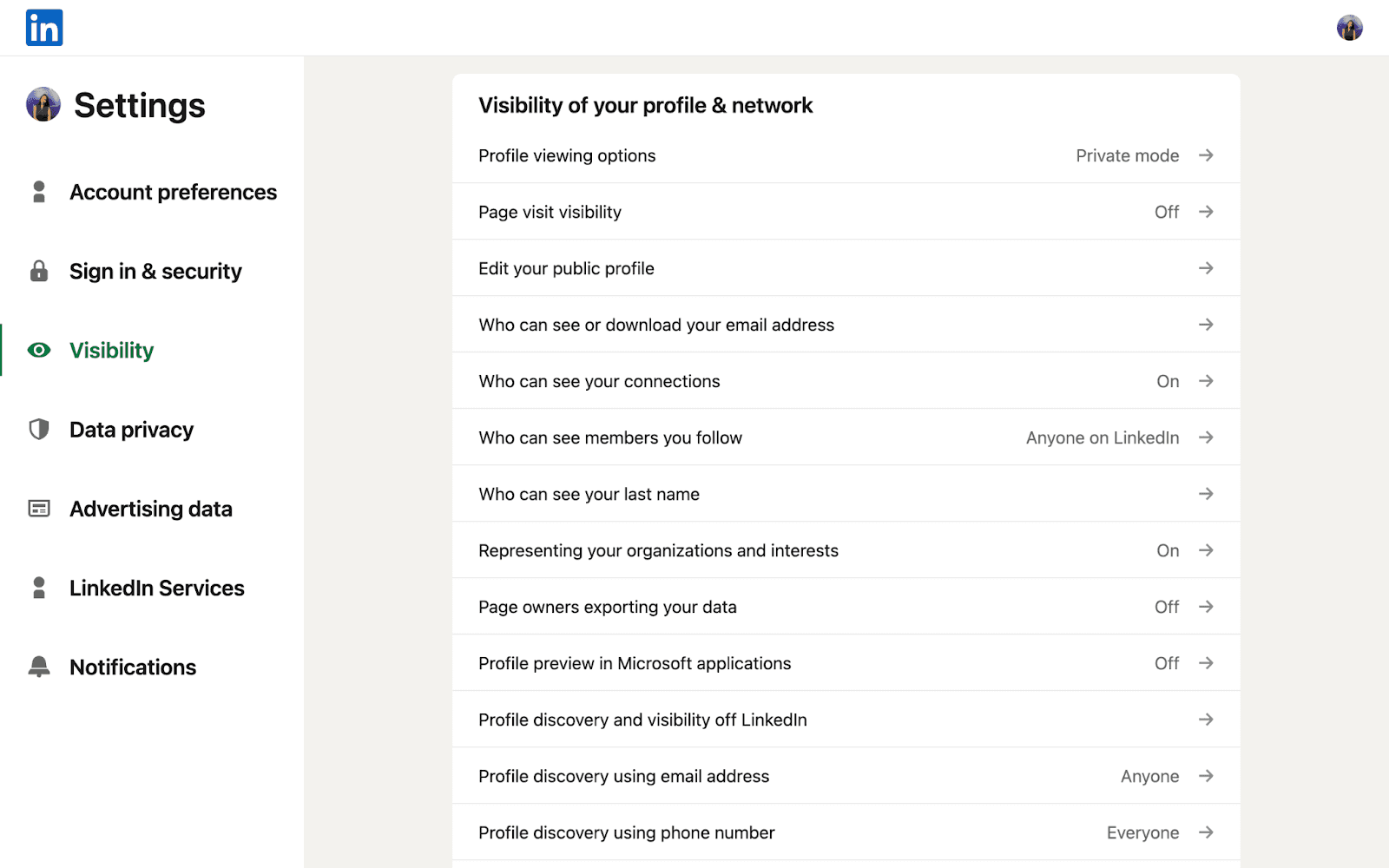
Select private mode: Here, you can choose from three options:
Your name and headline (this is the default).
Private profile characteristics (hides your name and headline).
Private mode (hides everything, showing only “Anonymous LinkedIn Member”).
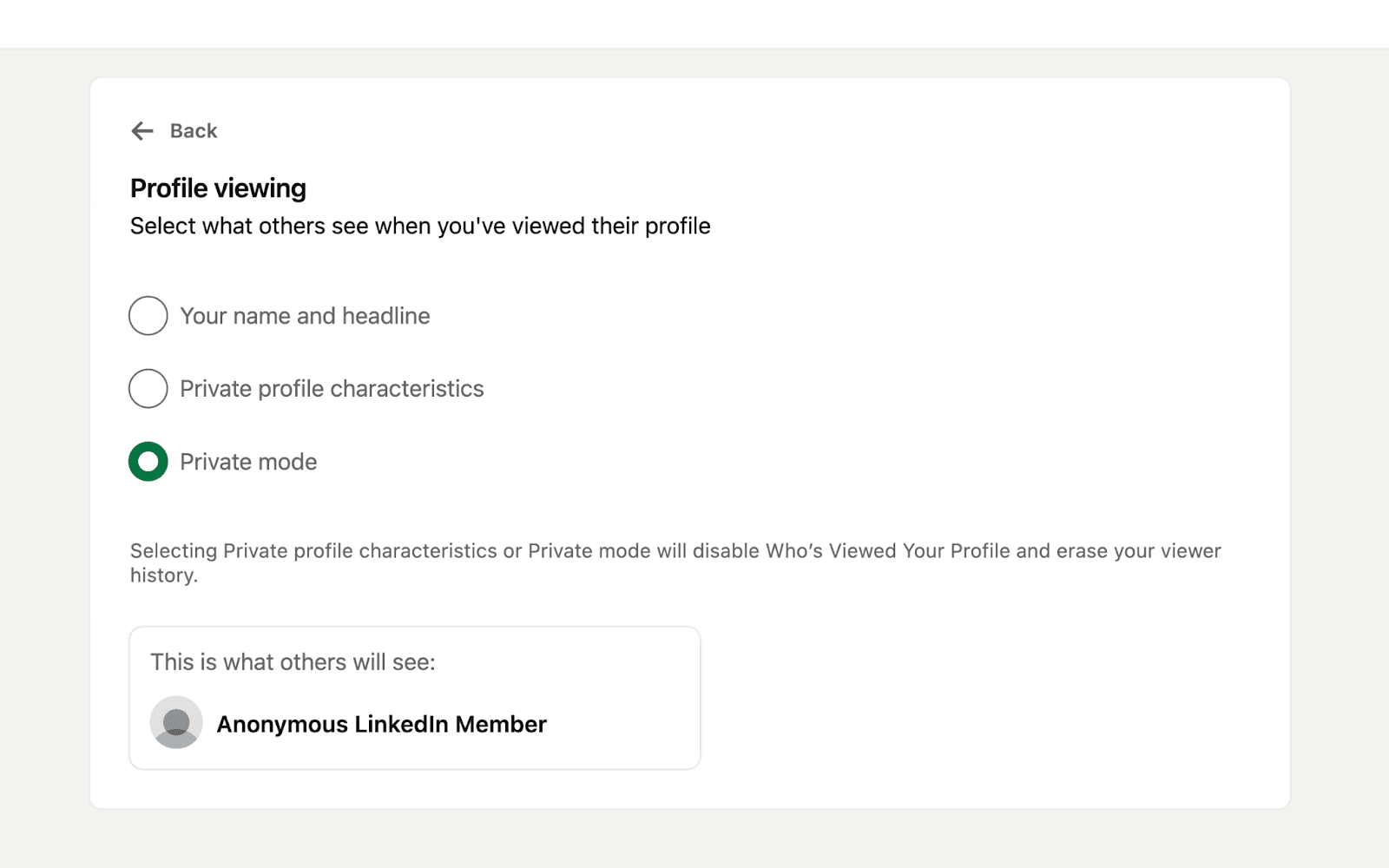
Can I anonymously look up a premium member on LinkedIn?
Member's privacy settings are paramount for LinkedIn therefore even with a premium account holders can not view information of private mode users.
Why would you want to view a LinkedIn profiles anonymously?
Before jumping into the steps, let’s quickly touch on why you might want to browse LinkedIn without revealing your identity. There are plenty of situations where this could come in handy:
Job hunting: You might be exploring job opportunities but don’t want your current employer to see that you’re checking out other roles.
Research: Whether you're researching potential candidates or competitors, browsing anonymously can help you keep your investigations private.
Networking: If you're still thinking about reaching out to someone, you might want to get a feel for their profile first without them knowing you’ve looked.
Curiosity: Sometimes you just want to see someone's career journey without drawing attention to yourself!
Whatever your reason, LinkedIn offers ways to keep your browsing private, and we’re about to show you exactly how to do that.
Benefits of using LinkedIn’s private mode
Why should you bother with LinkedIn’s Private Mode instead of browsing openly? Here are some major benefits:
Full anonymity: With Private Mode enabled, you can browse LinkedIn without anyone knowing it’s you. It’s the perfect solution if you need to research or get an overview of a profile without drawing attention.
Privacy control: You have control over what information people can see when you visit their profiles. If you're only interested in researching without sharing personal details, Private Mode is the best option.
Safe and secure: Since Private Mode is a built-in LinkedIn feature, it’s 100% secure and won’t put your account at risk like third-party tools or extensions might.
Conclusion
Whether you're job hunting, researching competitors, or simply curious about someone’s career journey, LinkedIn’s Private Mode gives you the privacy you need. By turning on Private Mode, you can browse profiles without revealing your identity. The process is simple, and it’s a built-in feature, which means no need for third-party tools or risky extensions.
So, next time you want to explore LinkedIn quietly and discreetly, remember to activate “Private Mode”. It’s a quick, easy, and safe way to ensure that your browsing experience stays anonymous. Happy exploring!
Other articles
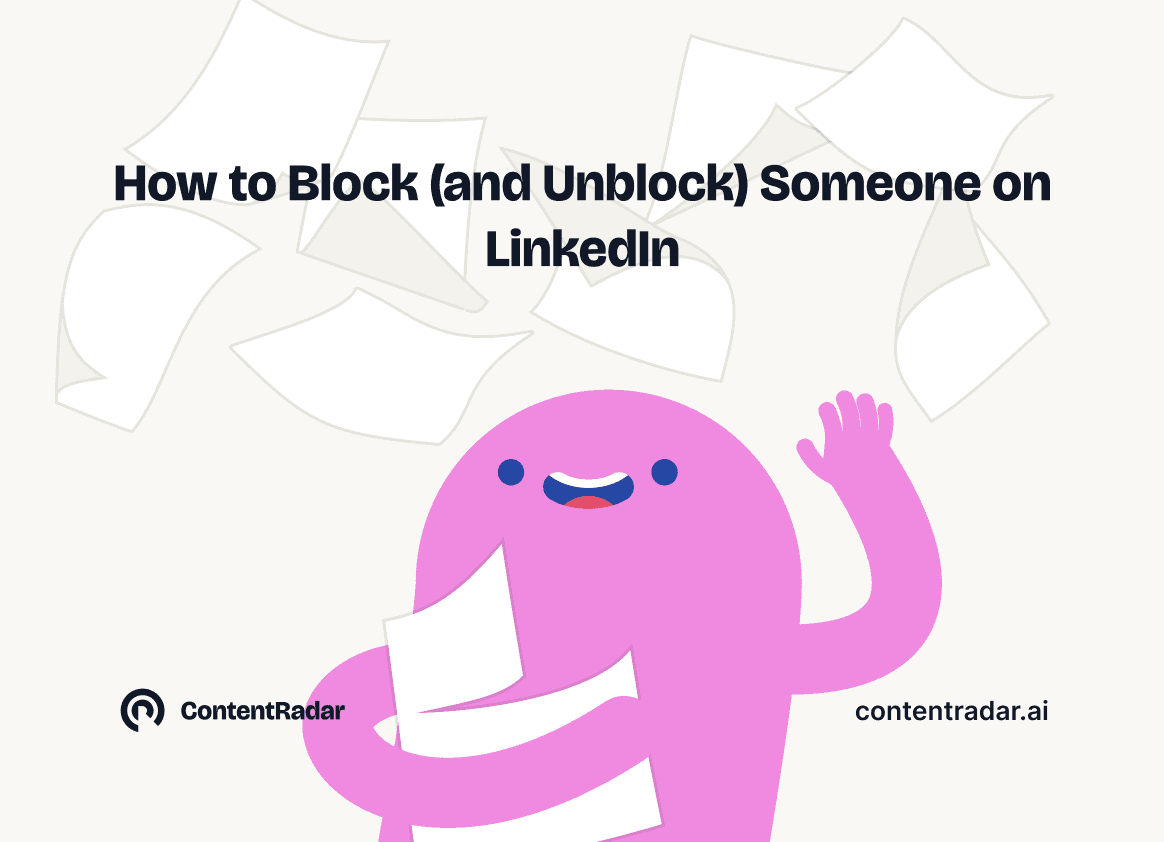
How to Block (and Unblock) Someone on LinkedIn
And When You Should
Discover how to effectively block and unblock someone on LinkedIn to maintain your professional space and privacy. This guide covers the reasons for blocking, step-by-step instructions for both blocking and unblocking, and the difference between blocking and disconnecting. Learn to manage your LinkedIn network confidently and ensure it remains a supportive environment for your professional growth.
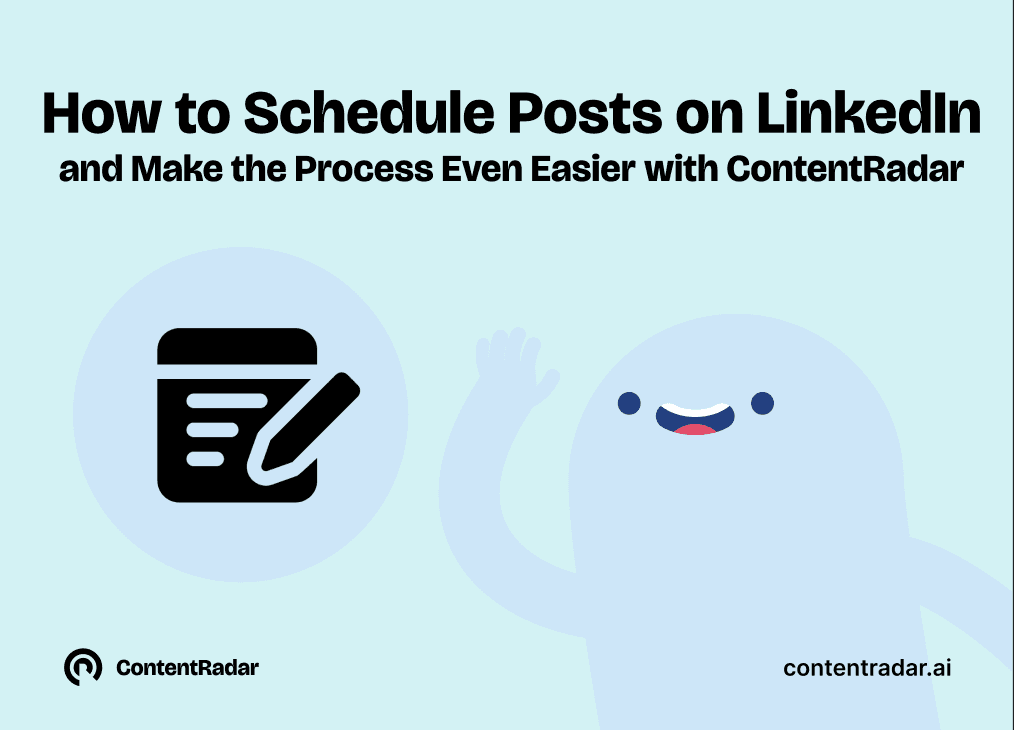
How to Schedule Posts on LinkedIn
and Make the Process Even Easier with ContentRadar
Discover how to effortlessly schedule posts on LinkedIn to boost engagement and maintain consistency. Learn the benefits of scheduling, step-by-step instructions, and how ContentRadar can streamline your content creation and posting process. Maximize your LinkedIn presence with smart timing suggestions and AI-generated content!
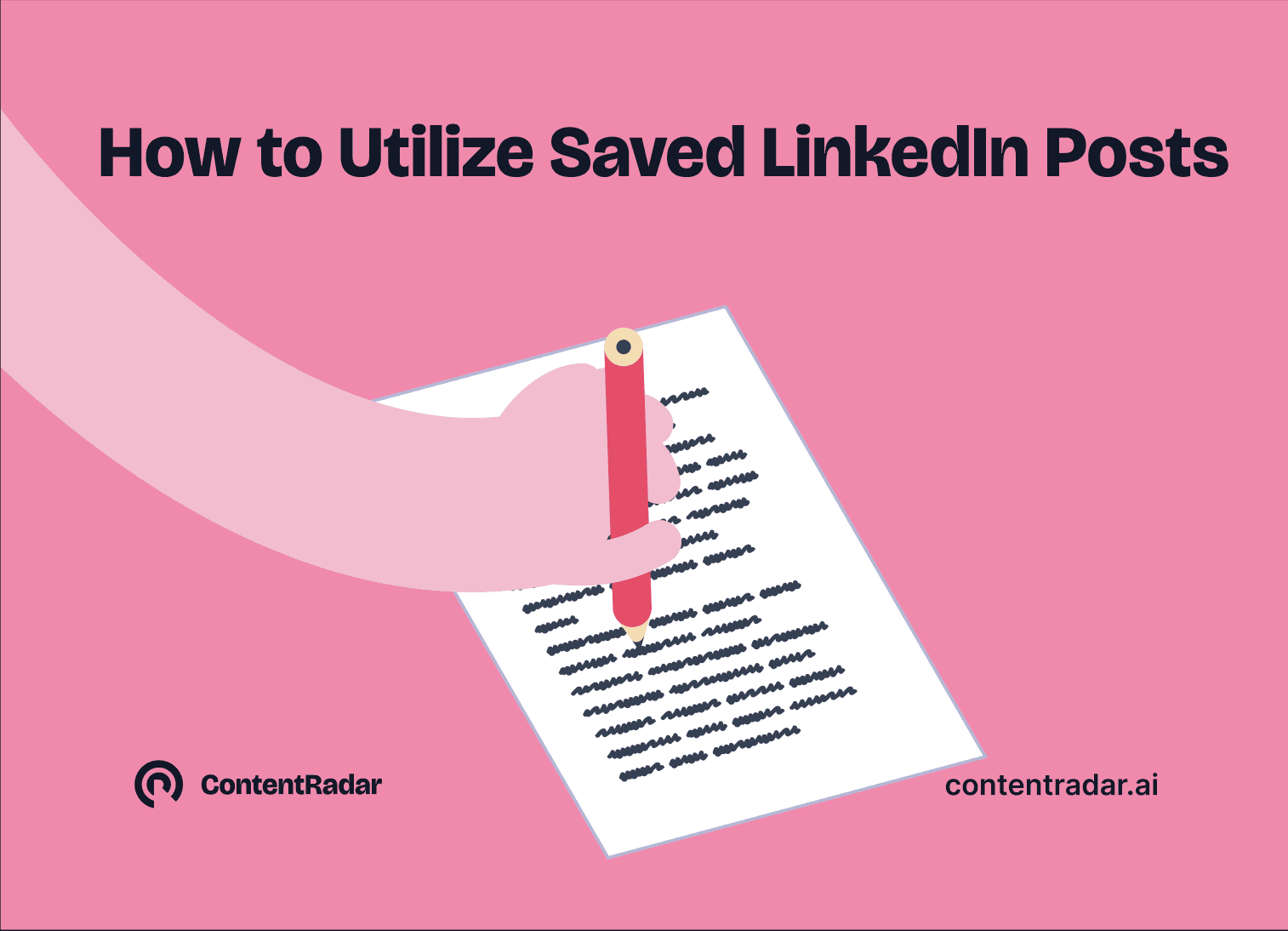
How to Save LinkedIn Posts and Find Them Again
Master the LinkedIn Save feature with our quick guide! Learn how to bookmark posts, job listings, and insightful content for easy access later. Discover the benefits of saving posts, how to find your saved items, and tips for managing your saved content effectively. Stay organized and never lose track of valuable information again!