LinkedIn post preview tool: Avoid mistakes before you post

Dec 30, 2024
Have you ever wished you could preview your LinkedIn posts before hitting publish? It’s a feature many of us need but LinkedIn hasn’t yet provided. Without it, mistakes can slip through, leaving posts less effective than they could be.
Think about this: You craft a carefully written post, only to realize later that the formatting looks clunky, the image isn’t displaying correctly, or—worse—a typo slipped in. It’s frustrating and preventable.
Let’s explore the common pitfalls of skipping a post preview, why a tool like ContentRadar can be a lifesaver, and how you can elevate your LinkedIn content with confidence.
Challenges in publishing without a post preview
Publishing without a preview often leads to avoidable errors. Even small mistakes can make a post look unprofessional or reduce its impact. Let’s break down what goes wrong:
1. Formatting issues
Ever seen a LinkedIn post with long, unbroken paragraphs? Without a preview, you might miss opportunities to structure your content in a way that’s easy to read and scannable.
2. Broken or missing links
You copy-paste a link, expecting a clean preview to show up, but instead, it’s a broken URL or an irrelevant image. This not only frustrates readers but also reduces clicks.
3. Typos and grammar mistakes
We’ve all been there—posting something, then spotting a glaring typo moments later. While LinkedIn does allow editing, the damage might already be done.
4. Misaligned visuals
Visuals are crucial for engagement, but if images are cropped awkwardly or videos don’t play as expected, the content loses its impact.
5. Overlooking engagement cues
Headlines and calls-to-action (CTAs) are make-or-break elements of any post. Without a preview, you might miss the chance to refine these critical engagement drivers.
Each of these mistakes chips away at your credibility and reduces the likelihood of engagement.
Why previewing your posts is important
A LinkedIn post preview tool ensures your content hits the mark every time. Here’s why it’s a must-have:
1. Error-free content
Spot typos, incorrect links, and formatting issues before they go live, saving you from embarrassing edits or deletions.
2. Better engagement
Refine your headlines, optimize your visuals, and test CTAs to maximize interaction. A preview lets you see your post through the eyes of your audience.
3. Consistent branding
Make sure your tone, visuals, and messaging align with your brand identity, giving your posts a polished and professional look.
4. Save time and stress
Previewing reduces the back-and-forth of fixing mistakes post-publishing, letting you focus on crafting impactful content.
Common challenges LinkedIn users face
LinkedIn is a professional platform, so the stakes feel higher. Here’s what users often struggle with:
Brand misalignment: Posts that don’t visually or tonally align with the brand message.
Lost credibility: Typos, broken links, or clunky formatting make even great ideas seem unpolished.
Time wasted: Fixing errors after publishing disrupts workflow and eats into productivity.
These challenges highlight the need for tools that simplify the process while maintaining quality.
How to preview LinkedIn posts using tools
Since LinkedIn lacks a native preview feature, tools like ContentRadar step in to fill the gap. Here’s how:
1. Check the hook line

ContentRadar shows you exactly how your post will appear in the feed. This is your time to cross-check if your hook line is good enough for users to click on “see more”.
2. Clear readability and formatting

By expanding the post preview you can view the complete spacing and formatting of your post. Make adjustments to enhance readability.
3. Preview post on multiple devices

Many users prefer to use LinkedIn on mobile devices when on the go. Your post should be optimized for all kinds of devices.
Make the most of LinkedIn post preview feature
To make the most of a preview tool, it helps to know what makes a LinkedIn post truly effective. Here are a few tips:
1. Start with a hook
Your first line should grab attention immediately. Ask a question, share a surprising fact, or lead with a bold statement.
2. Make it scannable
Use short paragraphs, bullet points, or numbered lists. People skim LinkedIn posts, so structure matters.
3. Add value
Offer insights, actionable tips, or fresh perspectives. Your audience should feel they’ve gained something valuable from your post.
4. Include a clear CTA
Whether it’s to comment, share, or visit a link, always guide your audience on the next step.
Conclusion
LinkedIn is a powerful platform for professionals, marketers, and brands, but it demands precision. A LinkedIn post preview tool isn’t just a convenience—it’s a necessity for anyone serious about making an impact.
ContentRadar simplifies this process, empowering you to create, optimize, and publish posts with confidence. Don’t let preventable errors hold you back.
Ready to elevate your LinkedIn game? Give a preview tool a try and see the difference it makes!
Other articles
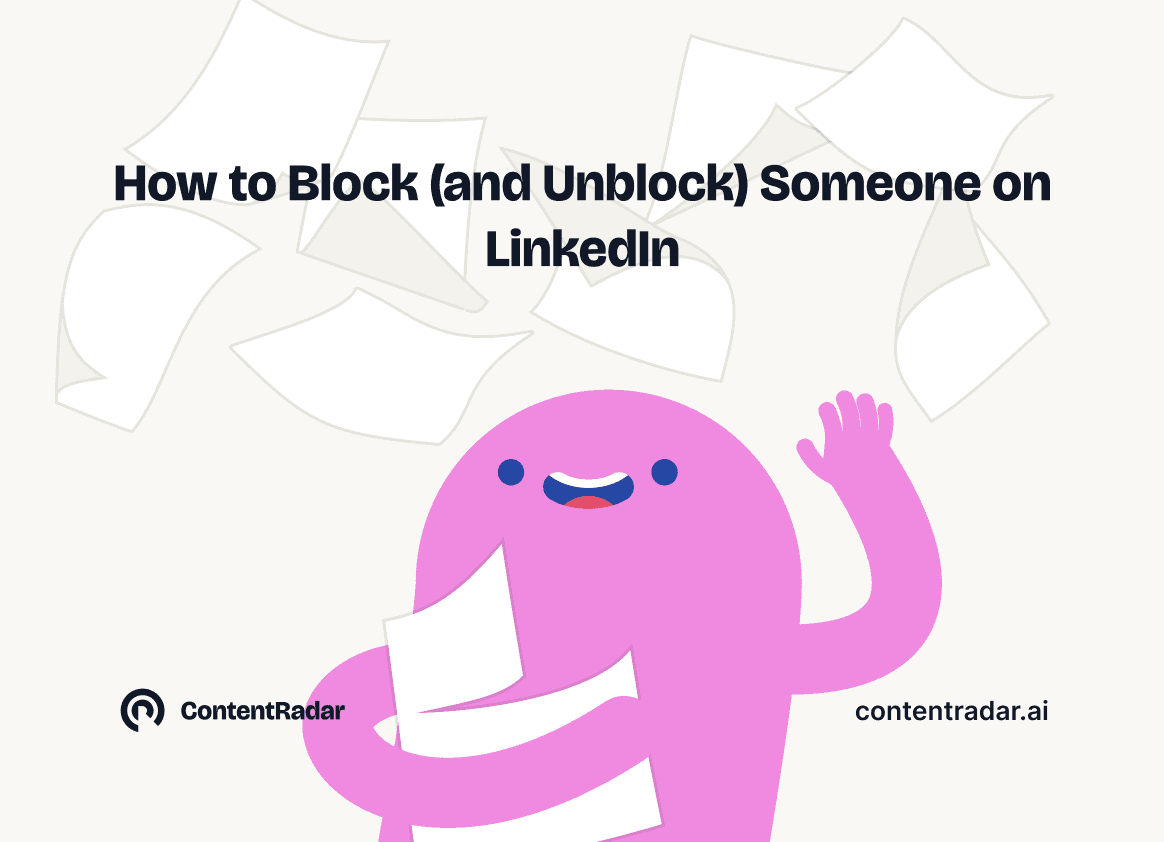
How to Block (and Unblock) Someone on LinkedIn
And When You Should
Discover how to effectively block and unblock someone on LinkedIn to maintain your professional space and privacy. This guide covers the reasons for blocking, step-by-step instructions for both blocking and unblocking, and the difference between blocking and disconnecting. Learn to manage your LinkedIn network confidently and ensure it remains a supportive environment for your professional growth.
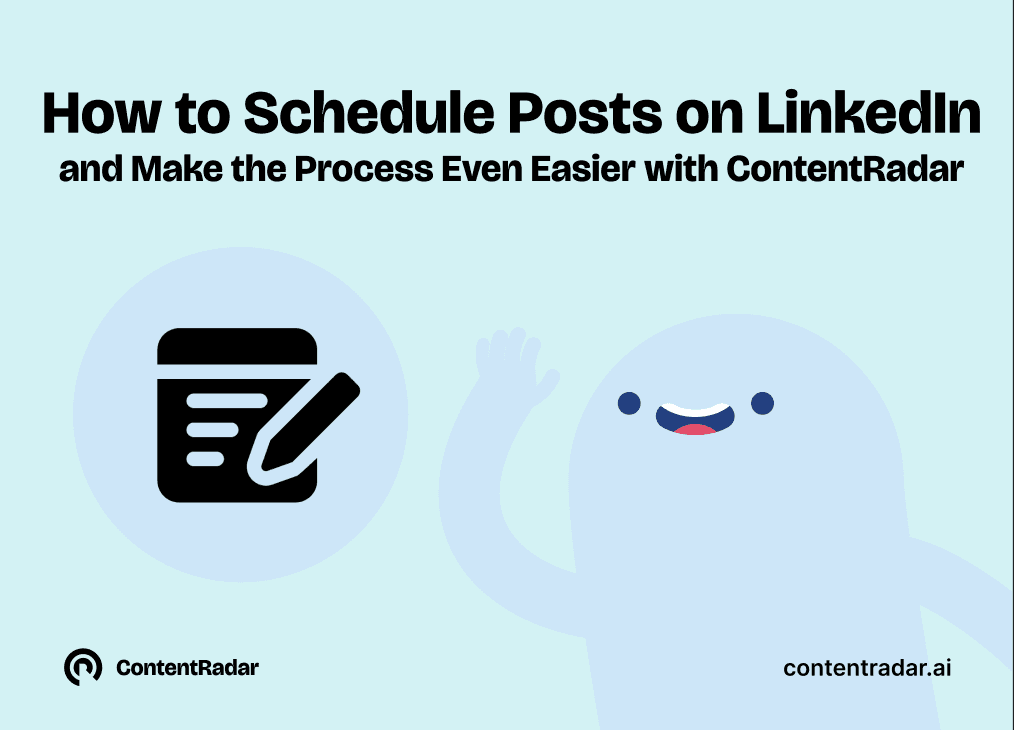
How to Schedule Posts on LinkedIn
and Make the Process Even Easier with ContentRadar
Discover how to effortlessly schedule posts on LinkedIn to boost engagement and maintain consistency. Learn the benefits of scheduling, step-by-step instructions, and how ContentRadar can streamline your content creation and posting process. Maximize your LinkedIn presence with smart timing suggestions and AI-generated content!
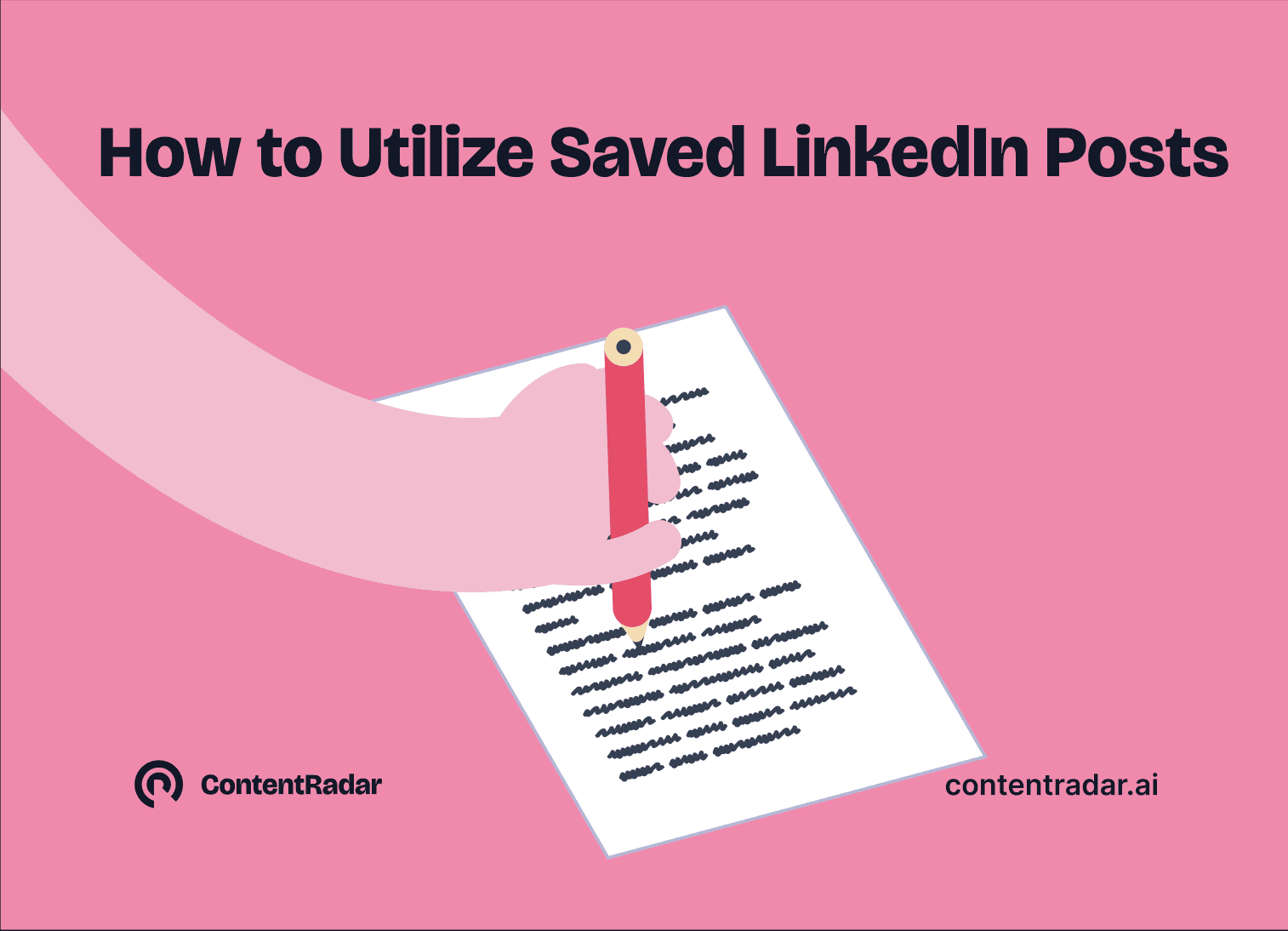
How to Save LinkedIn Posts and Find Them Again
Master the LinkedIn Save feature with our quick guide! Learn how to bookmark posts, job listings, and insightful content for easy access later. Discover the benefits of saving posts, how to find your saved items, and tips for managing your saved content effectively. Stay organized and never lose track of valuable information again!
