Why and how to customize your LinkedIn profile URL

Dec 11, 2024
Did you know your LinkedIn profile URL can be customized to make it more professional and easier to share? If you’re still using the default URL filled with random numbers and letters, it’s time for an upgrade! A personalized LinkedIn URL not only looks cleaner but also helps you stand out, especially when sharing your profile in emails, resumes, or networking events.
In this guide, we’ll walk you through everything you need to know about editing and customizing your LinkedIn profile URL, why it’s essential, and how to make the most out of this small but powerful feature.
Why should you customize your LinkedIn profile URL?
Let’s start with a question: When was the last time you clicked on a link filled with random characters? A clean, professional URL builds trust and ensures people remember your profile more easily. Here’s why it matters:
Professional branding: A customized URL reflects attention to detail and professionalism.
Better search visibility: Search engines favor personalized URLs, making your LinkedIn profile easier to find.
Networking ease: Sharing your profile during events or on business cards becomes much simpler.
How to edit and customize your LinkedIn URL
Ready to create your personalized LinkedIn profile URL? Follow these simple steps:
1. Go to Your Profile
Click on your profile picture in the top-right corner and select "View Profile."
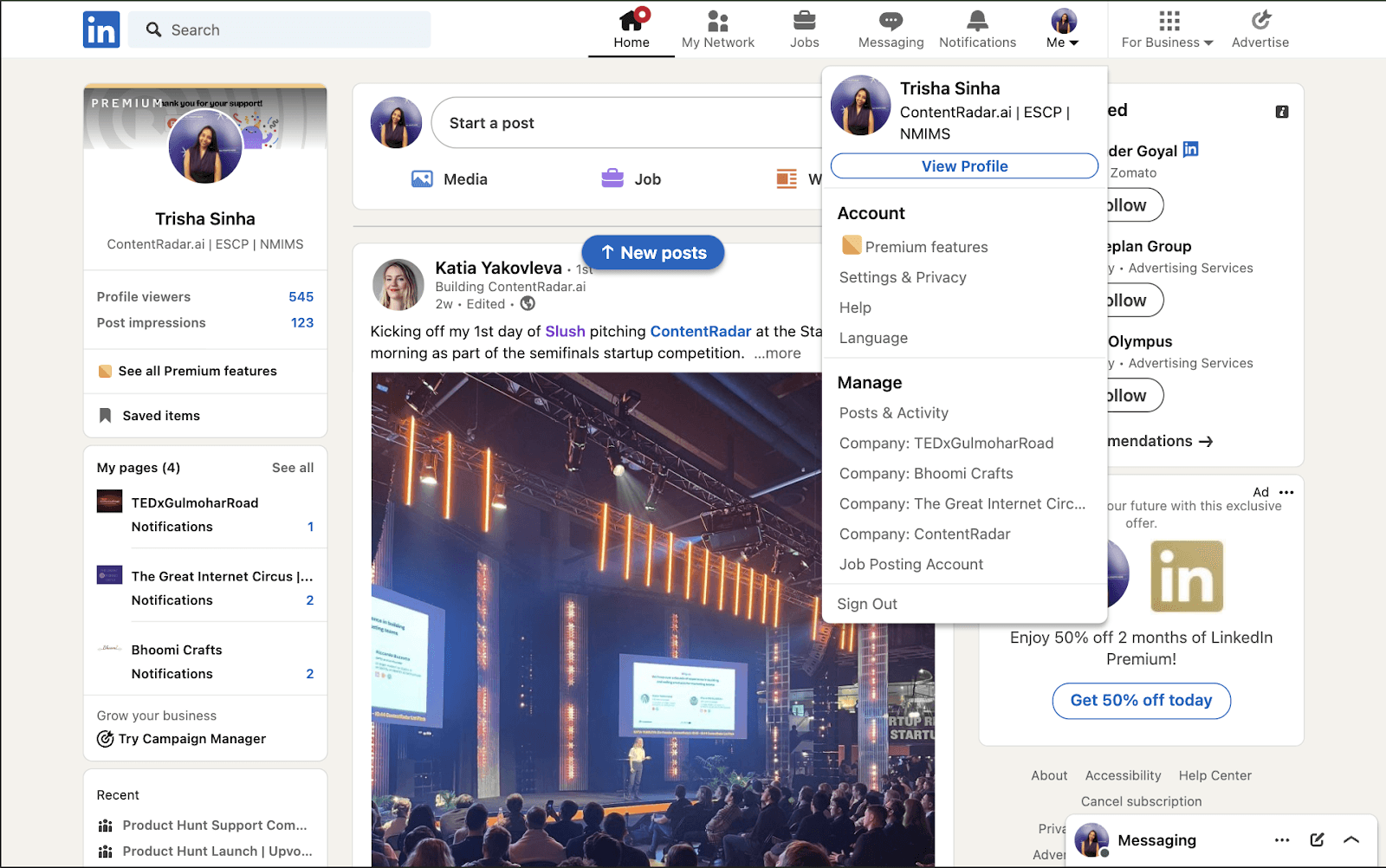
3. Access the URL Settings
On your profile page, look to the right-hand side. You’ll see an option that says, “Edit public profile & URL.” Click on it.
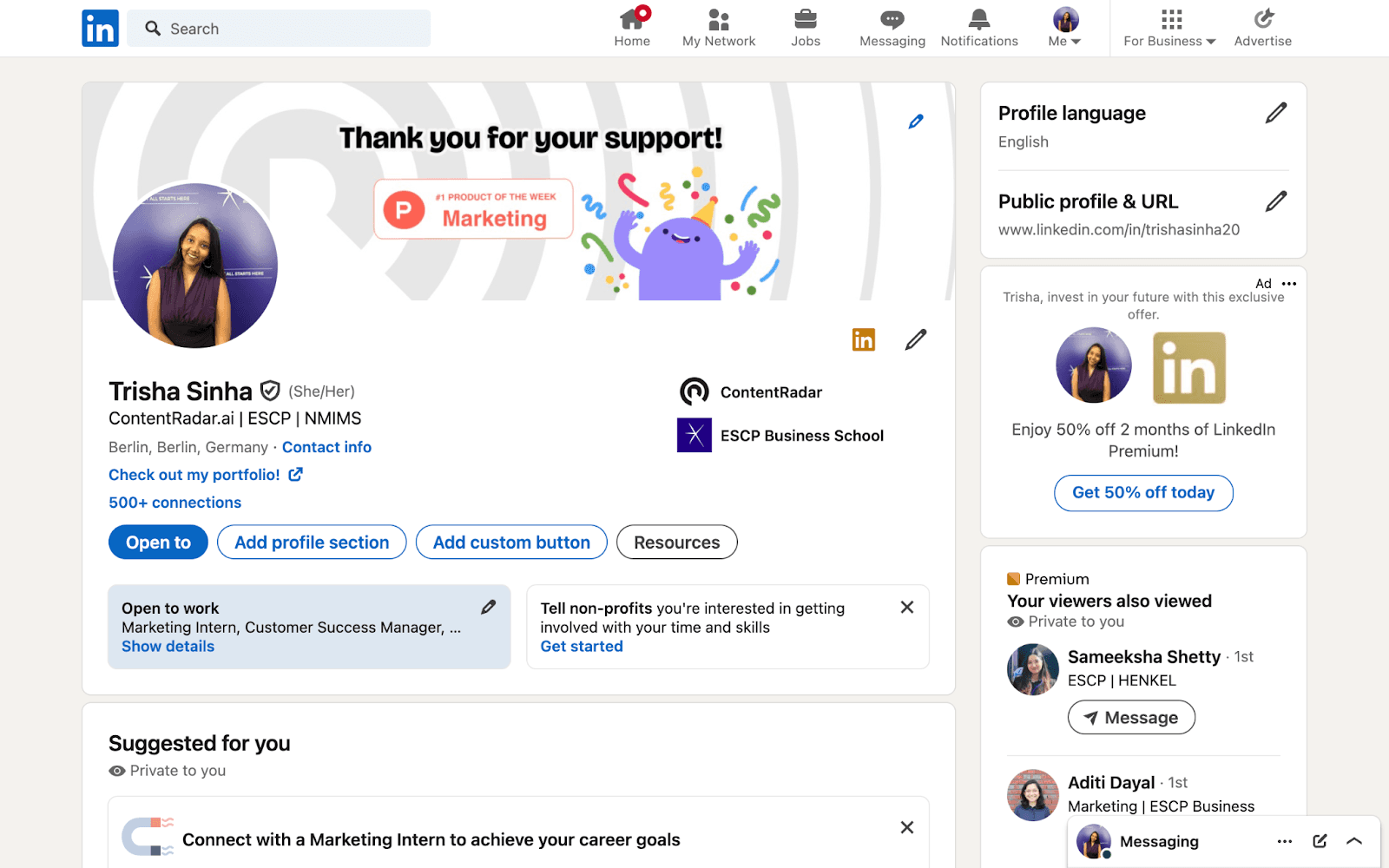
4. Edit Your LinkedIn URL
At the top-right corner of the new page, you’ll see your current URL. Click the pencil icon next to it.
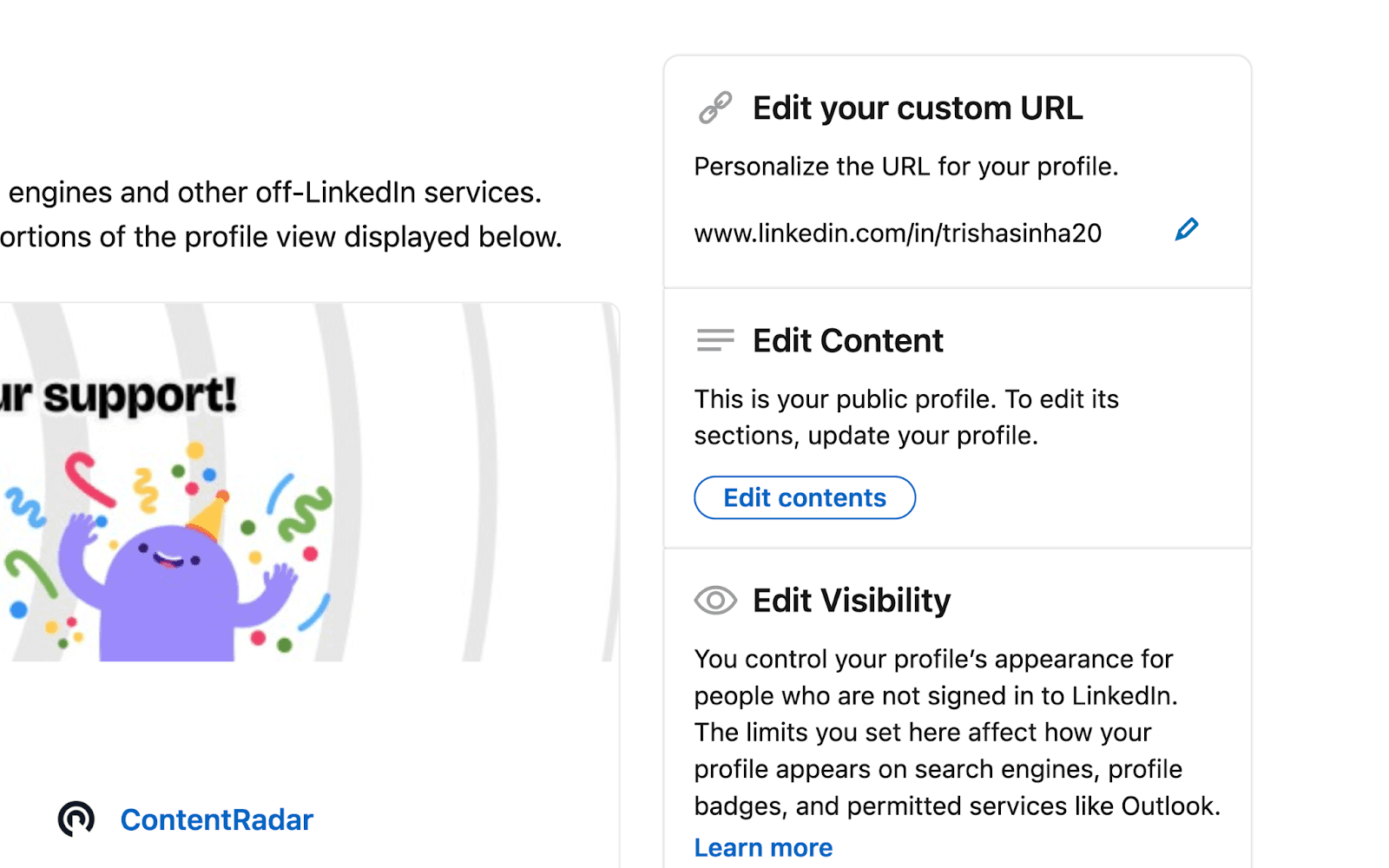
5. Enter Your New URL
Now comes the fun part! Choose a URL that reflects your professional identity. Ideally, it should include your:
Full name (e.g., linkedin.com/in/janedoe)
Brand name, if applicable (e.g., linkedin.com/in/janedoe-marketing)
Relevant keywords related to your expertise (e.g., linkedin.com/in/janedoe-uxdesigner)
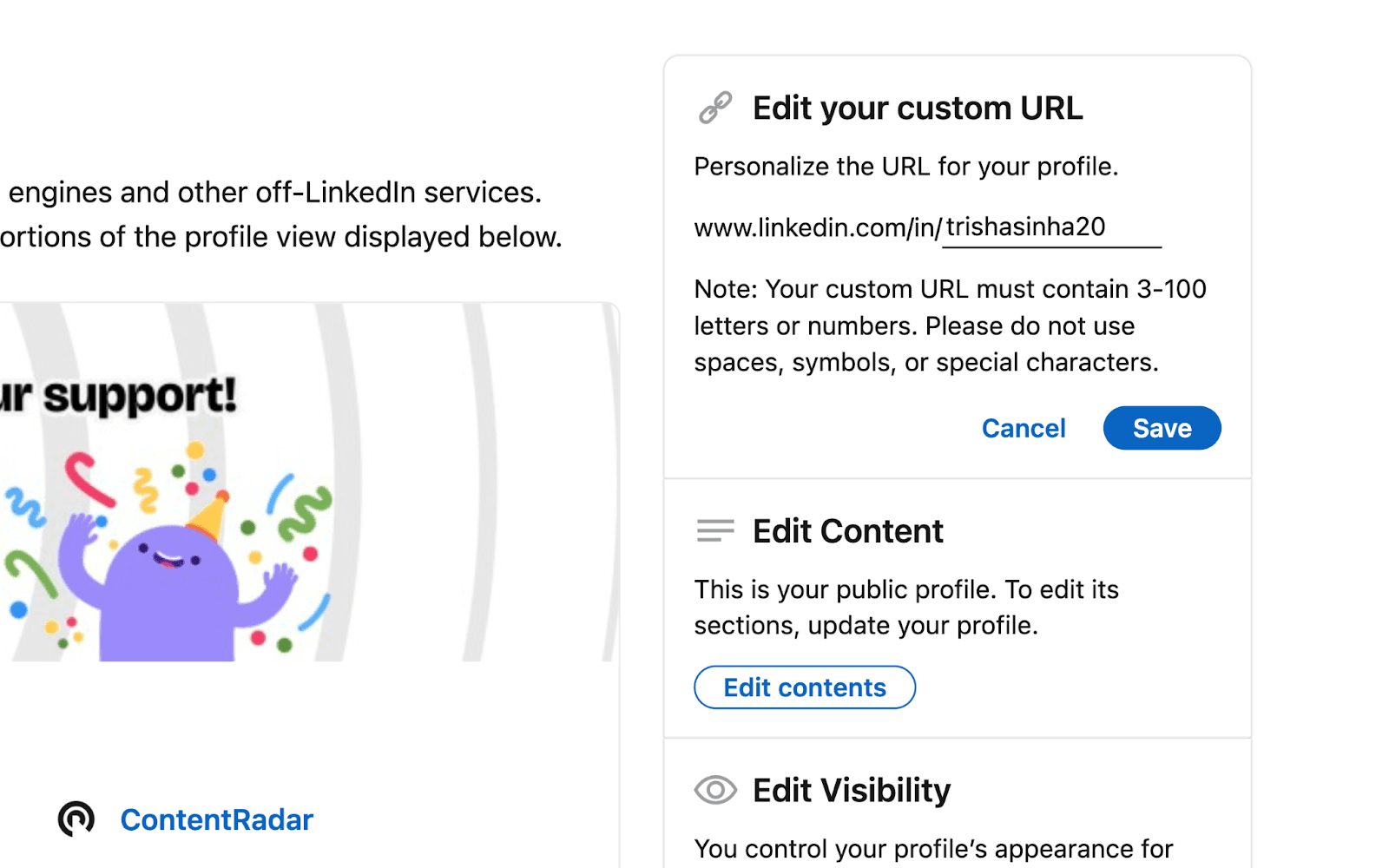
Keep it simple and avoid adding unnecessary numbers or symbols unless your preferred URL is already taken.
Pro tips for choosing the perfect LinkedIn URL
Not sure what to include in your URL? Here are some helpful tips:
Keep it short and memorable: Aim for something easy to type and remember.
Avoid nicknames: Stick to your professional identity unless your nickname is widely recognized in your industry.
Match your other social profiles: If you’re active on platforms like Twitter or GitHub, consider aligning your LinkedIn URL for consistent branding.
How to use your customized LinkedIn URL
Now that you have a professional URL, let’s put it to good use!
Include it in your email signature: Add your URL to your email signature to make it easy for colleagues and potential connections to find you.
Update your resume: Impress hiring managers by including your clean LinkedIn link on your resume.
Share it on social media: Post it on Twitter, Instagram, or Facebook to attract more connections.
Print it on business cards: Networking made simple!
FAQs about LinkedIn profile URLs
1. Can I change my LinkedIn URL more than once?
Yes, you can update your URL as often as you’d like, but it’s best to choose something you’ll stick with long-term.
2. What happens to the old URL when I change it?
Your old URL becomes inactive, so make sure to update any places where you’ve shared it previously.
3. What if my preferred URL is already taken?
Try adding your middle name, initials, or a keyword that reflects your expertise. For example, instead of johndoe, you could use john-doe-marketing.
Final thoughts
Customizing your LinkedIn profile URL is a quick, simple step that can make a big difference in your professional branding. What will your new URL say about you? Take a few minutes today to update it, and start making a stronger impression online.
Other articles
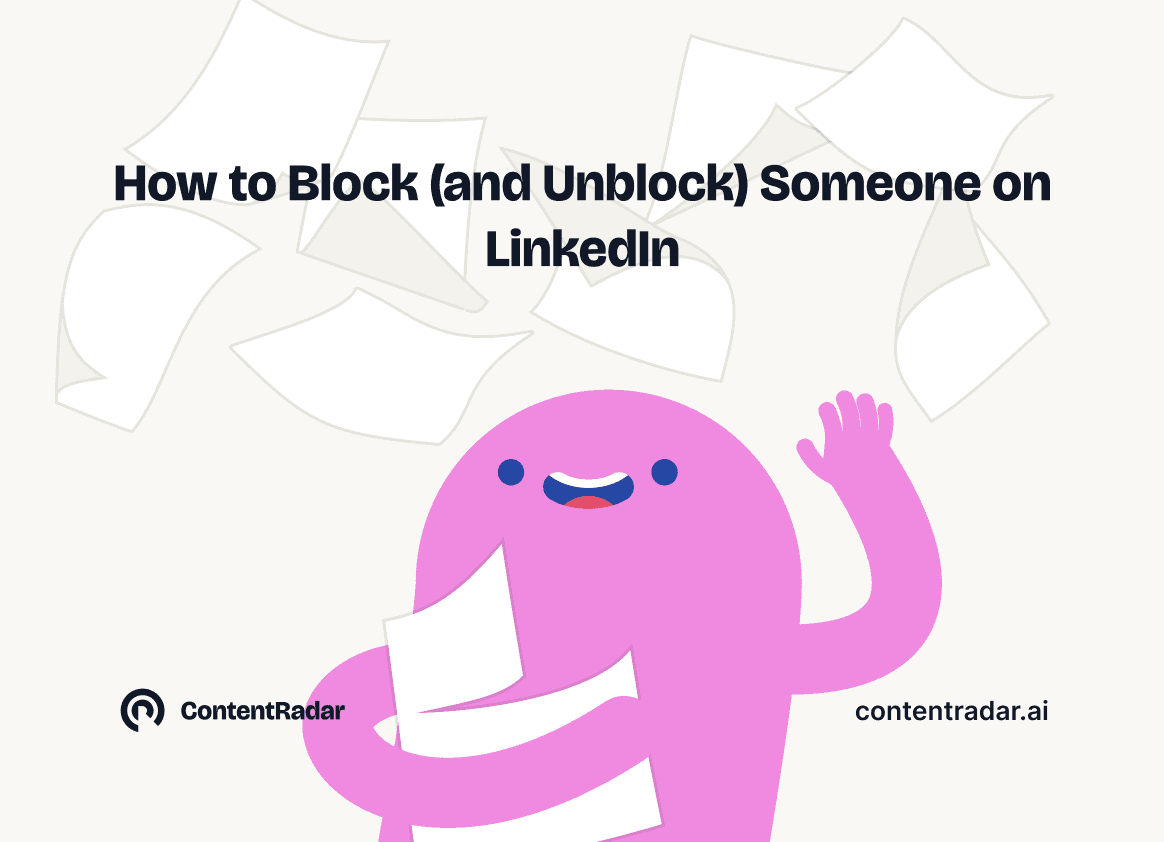
How to Block (and Unblock) Someone on LinkedIn
And When You Should
Discover how to effectively block and unblock someone on LinkedIn to maintain your professional space and privacy. This guide covers the reasons for blocking, step-by-step instructions for both blocking and unblocking, and the difference between blocking and disconnecting. Learn to manage your LinkedIn network confidently and ensure it remains a supportive environment for your professional growth.
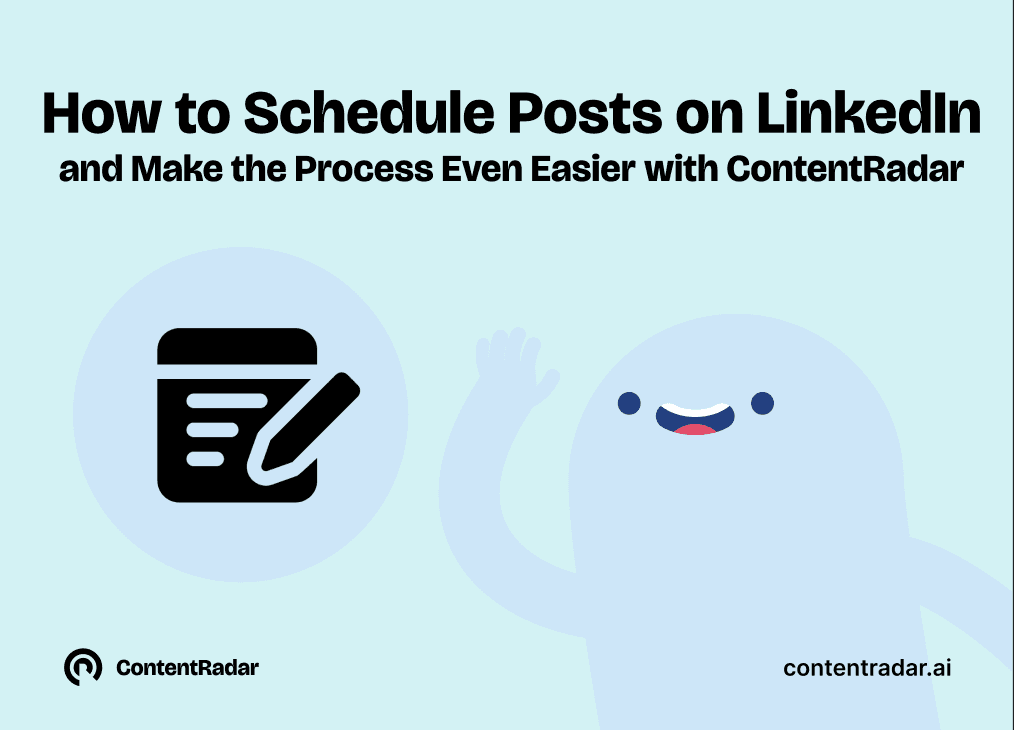
How to Schedule Posts on LinkedIn
and Make the Process Even Easier with ContentRadar
Discover how to effortlessly schedule posts on LinkedIn to boost engagement and maintain consistency. Learn the benefits of scheduling, step-by-step instructions, and how ContentRadar can streamline your content creation and posting process. Maximize your LinkedIn presence with smart timing suggestions and AI-generated content!
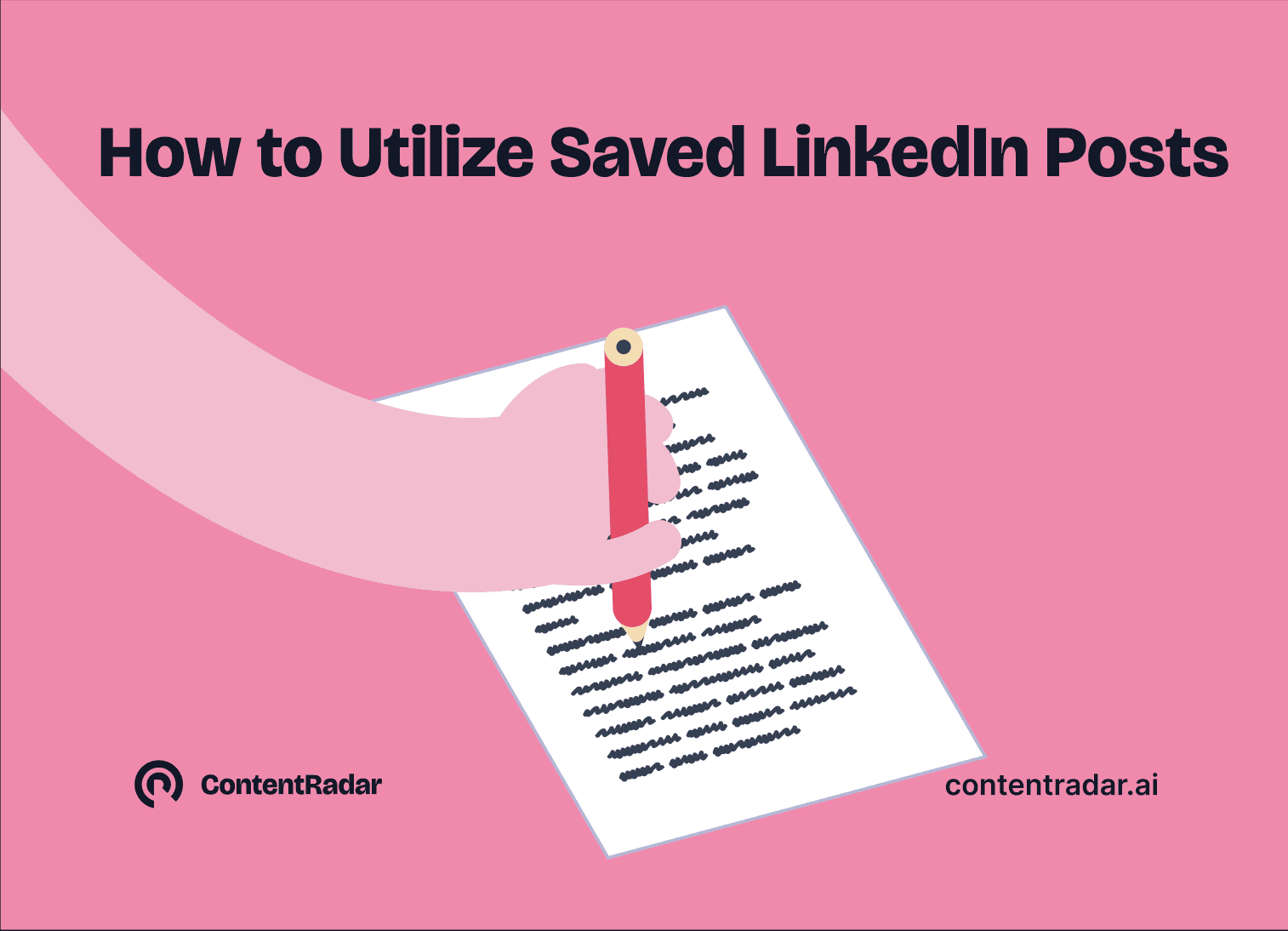
How to Save LinkedIn Posts and Find Them Again
Master the LinkedIn Save feature with our quick guide! Learn how to bookmark posts, job listings, and insightful content for easy access later. Discover the benefits of saving posts, how to find your saved items, and tips for managing your saved content effectively. Stay organized and never lose track of valuable information again!
